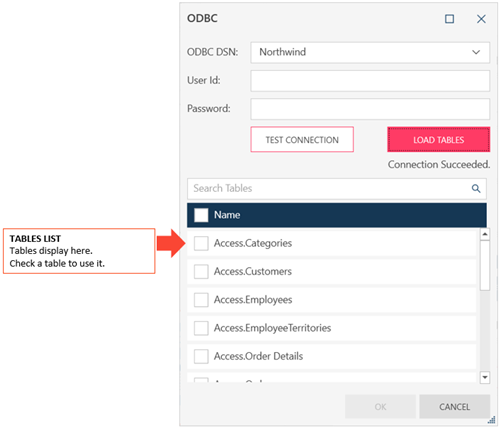Connector Dialog for ODBC
Enter values into the dialog box to connect and fetch data from your ODBC source.
|
Field |
Description |
|
ODBC DSN |
The ODBC Data Source you want to connect to. Select a DSN from the drop-down list. |
|
Use Windows Authentication |
(Available only when accessing SQL databases) |
|
User ID |
A valid User ID required to log-on to ODBC. |
|
Password |
A valid Password required to log-on to ODBC. |
|
Test Connection |
Click on this button to test your connection to the ODBC Database |
|
Load Tables |
Loads the tables of the Data Source. Tables are displayed on the Tables list. |
|
Search Tables |
Allows you to search for a specific table. Enter your search criteria into the search box. |
|
Table List |
Allows you to select a table. Check the box beside a table to use. You can select more than one table, and you can check the box beside Name on the header to select all tables.
|
If you have issues fetching data via ODBC, check that you have enabled quoted identifiers, if supported, during setup.
Also, confirm the the required settings for the following:
© 2024 Altair Engineering Inc. All Rights Reserved.