Card Editor Panel
Use the Card Editor panel to select entities whose card image you want to view or edit.
Location: Toolbar
The card image represents the data in the same format as it will be written upon export of the solver deck.
Card images are defined in the currently loaded template file.
Grey fields indicate assigned values that cannot be modified in the card editor, for example, material or property assignment fields, or grid connectivity for an element. Assigned fields that can be edited will have a gold field header. Clicking the field header presents a list of entity IDs which can be assigned to that field.
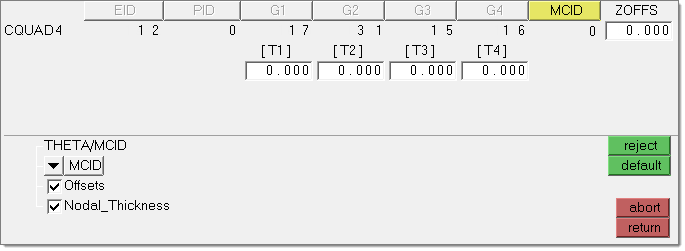
Panel Options
| Option | Action |
|---|---|
| entity selector | Select the desired entities. |
| config = | Select a valid configuration. |
| type = | Select a valid
type. In most cases a default value displays based on the config selected. In some cases, more than one type is available. In some configs there is no type and this field can be left blank. |
| card image = | Select a card image. Any selected entities that do not have the specified dictionary loaded are deselected before entering the card image secondary panel. |
| edit | Once entities are selected, click edit to view their current card assignments. |
Command Buttons
| Button | Action |
|---|---|
| reject | Undo recent changes without leaving the card edit mode. |
| default | Reset the card image to the default state. And options and setting changes will be undone. |
| abort | Revert any changes and return to the main Card Editor panel. All changes made while editing are discarded. |
| return | Apply all changes and close the editing mode, returning to the main Card Editor panel. |