Connector for MS Excel
This is the most commonly used data connector when prototyping and is used for retrieving data from MS Excel workbooks or spreadsheets, where for each selected sheet, the first row contains the field/column names, and subsequent rows contain the data.
The MS Excel connector supports reading data files stored in either the legacy XLS, and the newer XLSX format. The XLSX format is read on a row-by-row basis, allowing for better performance and less memory consumption compared to the XLS format.
NOTE: In production use, it is not advised to use a single Excel file as multiple Panopticon data sources. This is because, when using the same Excel file with the data on several sheets, conflicts may occur in reading the file.
- Upload a data source snapshot by clicking
 and browse to the file source.
and browse to the file source.
When a file is selected, the MS Excel connector will automatically select the first available sheet, set the first row as headers, and populate available columns.
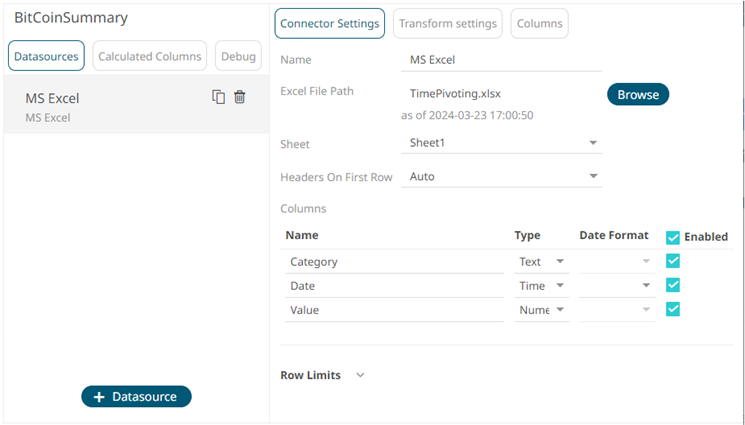
By default, all the generated columns are enabled. You can unselect the Select All checkbox, then select the checkboxes of the columns that will be enabled.
- Adjust Sheet selection, if required. Selecting a new sheet will re-populate the Columns list.
- Adjust the Headers on First Row if needed. By default, the connector will pick up headers from the first row if all cells on the first row contain text data.
You can opt to select one of the following:
- Leave headers on first row as Auto if you want the connector to automatically pick up column names from sheet.
- Select Yes to force picking first row as headers.
- Select No to force not picking first row as headers. This will auto generate all column names.
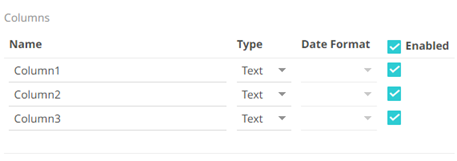
- Adjust column Type or Date Format to adjust data interpretation.
(c) 2013-2024 Altair Engineering Inc. All Rights Reserved.