Connector for OneTick Cloud
The OneTick Cloud connector allows access to historic market data with no software dependencies by using the OneTick Cloud and their web API.
- Enter the OneTick Cloud WebAPI URL into the WebAPI URL box with the following form:

Where:
- s, e, timezone – the start and end time of the query YYYYMMDDhhmmss form. The timezone used to interpret this value is taken from the timezone parameter.
- response – the supported response format is csv.
- compression – if available, this option enables gzip compression of the results stream. Large data should always be pulled with compression on.
- Enter the User Id (email) and Password to execute the query and retrieve the data. Note that the User Id is case sensitive.
- Enter the time window Start Date and End Date.
- Enter the Symbol List. This value filters the query output with matching symbols.
To make it work, ensure to include Symbol in the Query URL. Consequently, the data will be filtered out for the input (Symbols) provided in the Symbol List field.
- Enter the Symbol Pattern. This value filters the query output with the data for all the symbols with matching pattern.
To make it work, ensure to include Symbol_Pattern in the Query URL. Consequently, the data will be filtered (for all the Symbols) with matching pattern provided in the Symbol Pattern field.
- Select either the period (.) or comma (,) as the Decimal Separator.
- Click
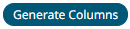 to the fetch the schema based on the connection details. Consequently, the list
to the fetch the schema based on the connection details. Consequently, the list
of columns with the data type found from inspecting the first ‘n’ rows of the input data source is populated and the Save button is enabled. - You can also opt to load or save a copy of the column definition.
- Click
 to add columns and specify their properties:
to add columns and specify their properties:
Property Description Name
The column name of the source schema.
Column Index
The column index controls the position of a column. Must be >= 0.
Type
The data type of the column. Can be a Text, Numeric, or Time
Date Format
The format when the data type is Time.
Filter
Defined parameters that can be used as filter.
Enabled
Determines whether the message field should be processed.
To delete a column, check its
 or all the column entries, check the topmost
or all the column entries, check the topmost  , then click
, then click .
-
Date/Time values of output data and Date/Time inputs, where supported, is by default unchanged.
You can opt to define the Show in Timezone and Source Timezone settings.
(c) 2013-2024 Altair Engineering Inc. All Rights Reserved.