Defining the Format in Data Sources
You can select the format to use in the connector for Azure, Google Cloud, Microsoft OneDrive, S3, and Web Data data sources.
- Select the Data Type:
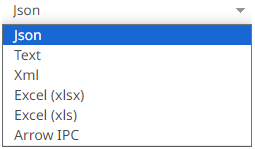
- JSON
If JSON is selected, enter the Record Path which allows the identification of multiple records within the JSON document (e.g., myroot.items.item) and select the Array Handling setting.
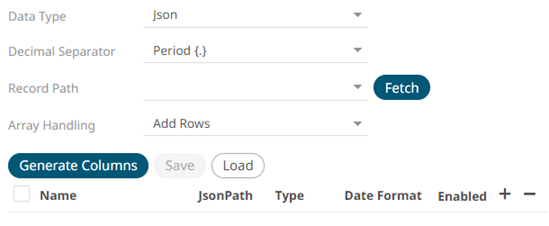
- Text
If Text is selected, confirm the Decimal Separator, Text Qualifier, Column Delimiter, and if the first row of the message includes column headings.
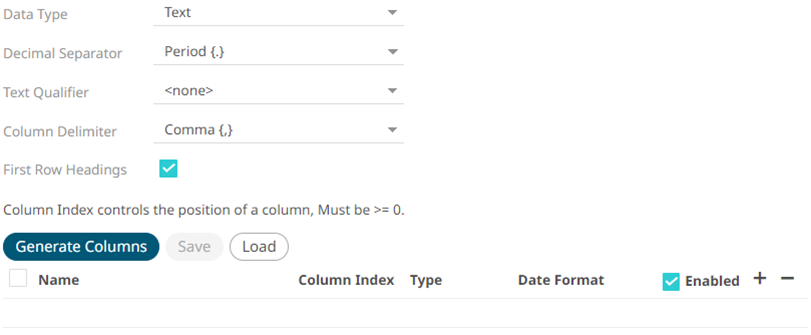
- XML
If XML is selected, enter the Record XPath which allows the identification of multiple records within the XML document (e.g., //myroot/items/item).
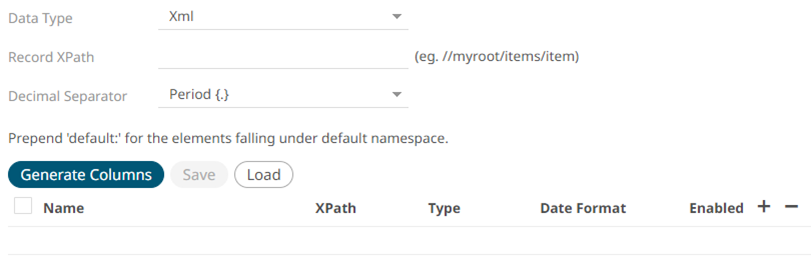
- Excel (xlsx) or Excel (xls)
For Excel file type, select the required sheet and adjust the headers on first row, if needed.
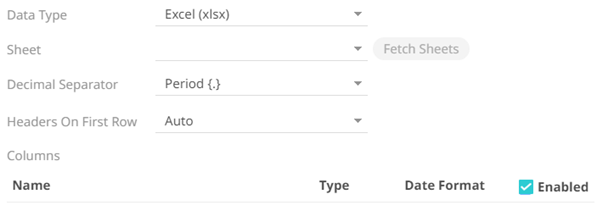
- Arrow IPC
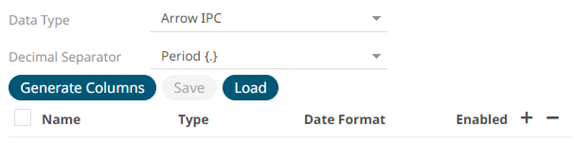
- JSON
- Define or set the columns that represent the sections of the file.
Property Description Name
The column name of the source schema.
JsonPath/Column Index/XPath
The JsonPath/Column Index/XPath of the source schema.
Type
The data type of the column. Can be a Text, Numeric, or Time
Date Format
The format when the data type is Time.
Enabled
Determines whether the message field should be processed.
NOTE: To parse and format times with higher than millisecond precision, the format string needs to end with a period followed by sequence of uppercase S. There can be no additional characters following them. For example: yyyy-MM-dd HH:mm:ss.SSSSSS.
To delete a column, check its
 or all the column entries, check the topmost
or all the column entries, check the topmost  , then click
, then click .
(c) 2013-2024 Altair Engineering Inc. All Rights Reserved.