Shape Variable Configuration
The Shape variable is available in the Dot Plot, Map Plot, Scatter Plot, Scatter Plot 3D, Timeseries Combination, and Timeseries Scatter Plot visualizations.
NOTE:
- The Shape variable in the Shapes visualization does not contain these properties.
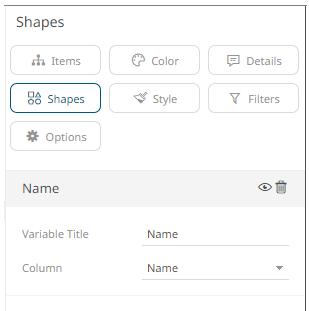
- This configuration is applicable when the Use Variable option is selected in the Shapes drop-down of the Timeseries Scatter Plot visualization settings pane. For example:

- On the Visualization Settings pane, click the Shapes variable.
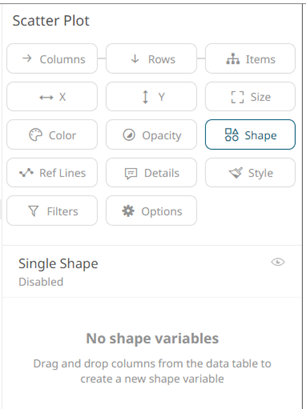
You can opt to set the settings of the Single Shape variable state.
- Click the Single Shape value to expand its settings.
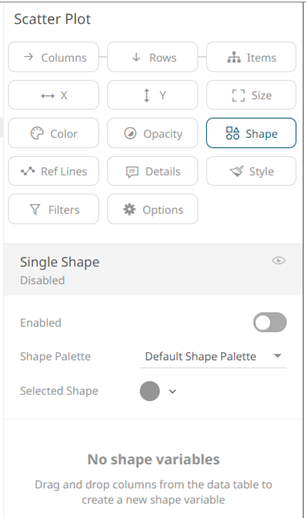
- Tap the Enabled slider to turn it on. [Empty] currently displays as the associated value of the Shape variable with the Selected Shape set to FilledCircle.
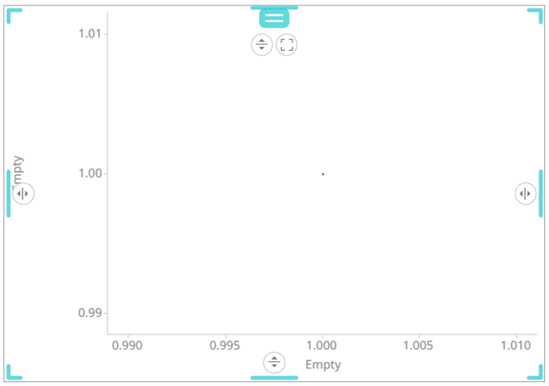
You can opt to modify the Shape Palette settings:
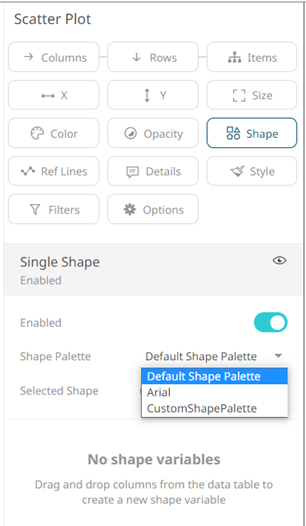
And then the corresponding Selected Shape:
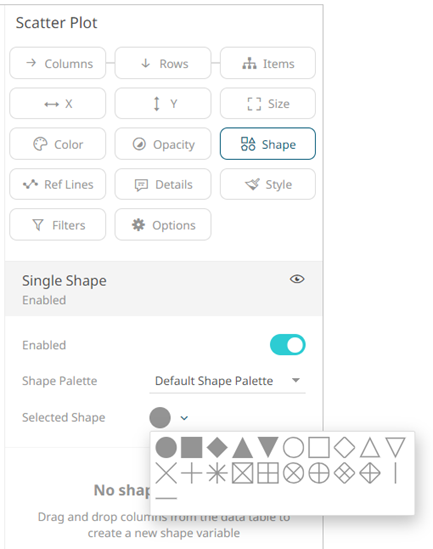
NOTE: There is a default shape palette with a set of geometric symbols, and a shape palette named Arial with capital letters A-Z. You can add your own custom shape palettes from SVG files in the Theme-editor of Panopticon Real Time. The SVG files added to a palette must follow the same rules as custom SVG files used with the Shapes visualization.
- To associate other columns from the data table, drag and drop them to the Shape variable drop area. Select one to display the corresponding configuration pane.
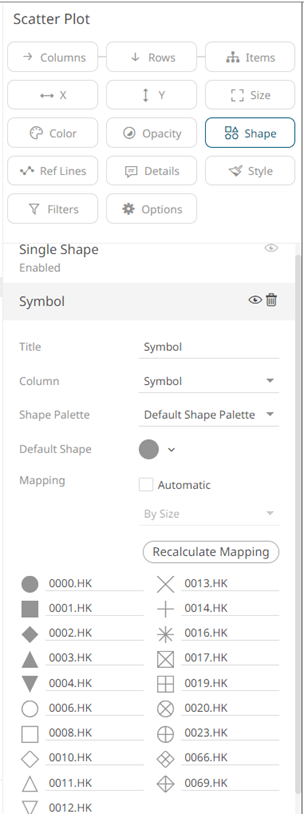
- Enter the label of the Shape variable in the Title field.
You can parameterize the variable title to support dynamic schema in the dashboards.
- You can also change the column to the be used as the Shape variable from the Column drop-down list.
- Select the Shape Palette.
- Click
 to recalculate the mapping of the selected column values to the shapes.
to recalculate the mapping of the selected column values to the shapes. - For columns that are not mapped to a shape, select the Default Shape to be used.
- Selecting the Automatic Mapping checkbox enables the Modes drop-down list:
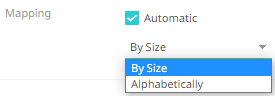
- You can either assign the shape assignment when new data is dynamically loaded into the visualization:
- By Size
The shape assignment is based on the Size variable.
- Alphabetically
The shape assignment is done alphabetically.
- By Size
- Click the Save
 icon on the toolbar.
icon on the toolbar.
(c) 2013-2024 Altair Engineering Inc. All Rights Reserved.