Connect to an SMTP Server
The Altair Accelerator products include a facility for emailing notifications of events that require attention, such as Monitor sending notifications of license daemons that are down or licenses that are checked out for long periods of time. The vovnotifyd daemon (Notification Daemon) is responsible for sending out notifications.
A program that sends out email will connect with an outbound SMTP server that handles the send-email request.
You will need to configure the connection to the SMTP server before the outbound email will work. The SMTP server configuration supports the Notification Daemon's ability to send email.
Web-based Configuration
Using the browser interface, you can configure the SMTP server by visiting the administration page for the Notification Daemon. Enter the URL: http://<host>/cgi/notify.cgi
This page has three navigation links along the top so you can navigate to the Health Checks page, the SMTP Configuration page, and the E-Mail Maps page.
If visiting this page for the first time, click Enable Notification Subsystem to enable email notification for this project. This step creates the <project>.swd/vovnotifyd directory and the required configuration file, then displays the SMTP Configuration page.
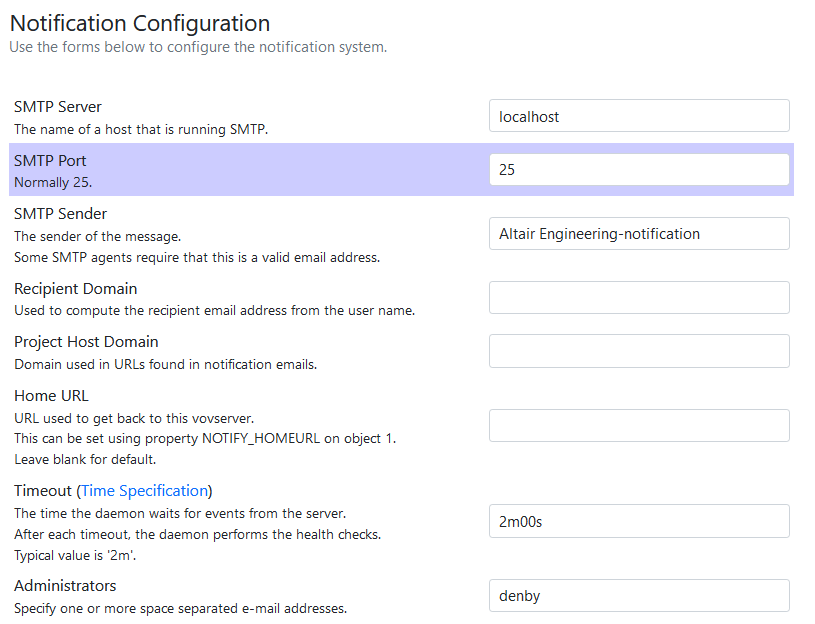
Figure 1. SMTP Configuration Page
Fill out the server settings form with the values that will enable a connection with a local SMTP server, save, then send a test mail to confirm that the configuration is correct and that mail can be sent.

Figure 2. Email Map Page
File-based Configuration
# Notification configuration file.
# Should be placed in the vovnotifyd directory of the .swd.
# All settings are required unless specified otherwise.
# Unused optional settings should be commented out.
# Create an e-mail address map, stackable, optional
addUserToEmailAddressMap rtdamgr john@mydomain.com
### Altair Monitor-specific settings
# See notification configuration documentation in Monitor Admin guide
# ConfigureTag TAG OPTION VALUE
# ConfigureFeature FEATURE OPTION VALUE
### Examples:
# ConfigureTag MGC -poc { john mary }
# ConfigureFeature EDA/MATLAB -longcheckout 2d -userlongcheckout john 1w -mincap 5 -triggerperc 90
# ConfigureFeature SIMULINK -poc bob -mincap 10 -triggeruse 12Debugging an SMTP Connection
% vovproject enable <project>
% cd `vovserverdir -p vovnotifyd`
% vovnotifyd -v -v% vovproject enabme <project>
% vovprop list 1 | grep NOTIFY_