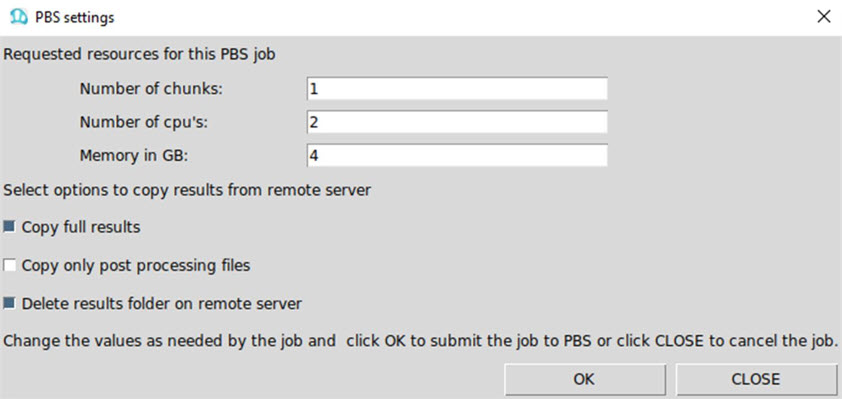Submit Job
- Configure a remote machine
- Submit a job to the remote machine either from the GUI or Command Line.
- GUI will show list of submitted jobs both from GUI and CLI.
- When a job is submitted to
remote machine, remote machine will generate a
JobIDwith pattern <number>.<remote server name> - The
JobIDwill be shown in the log file that opens in the GUI after the job is submitted and will be displayed in the screen output in the Command Line. - Remote Jobs form GUI will
show the list of jobs submitted with more details, which includes
JobID.
- From the GUI, click
- In the Input file(s) field, select the input file.
- Update the Options field.
-
In the Remote field, select the configured remote machine.
-
Click Run.
Note: Use solver control option is not supported when submitting a remote job.
Figure 2. 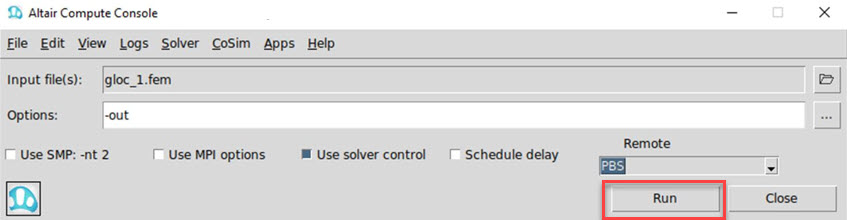
-
From the Command Line, initiate a remote job on a Linux host/cluster or PBS server.
This is useful when writing a script wrapper around the ACC batch mode.
ACC <input file> -remote <remote server name> <arguments> ACC <input file> -remote <remote server name> -pbscpu <value> -pbsmem <value> -pbschunks <value> <arguments>Note: The definition of the remote server cannot be created in the command mode – only from GUI application.