Grouping and Ungrouping Changes in Change History
You can group multiple changes made to a single column or multiple instances of the same change into groups to avoid creating excessively long Change History lists.
-
Using CTRL + Click select all of the changes you want to include into a change group from the Change History list.
-
Right-click on your mouse and, from the options that display, select Add Selected Changes to Group.
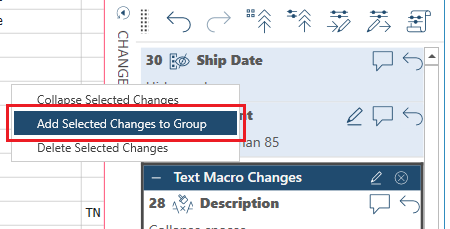
-
The Create Change Group dialog displays. Enter a name for the change group you wish to create and then click OK.
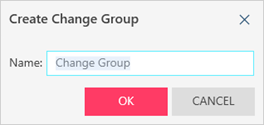
The change group displays as below:
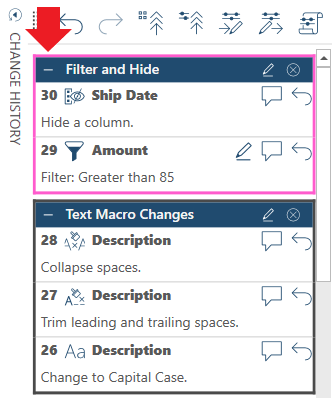
- Undo a change group (i.e., ungroup a set of changes) by right-clicking on the change group header and then clicking Ungroup Changes.
Related Links
© 2024 Altair Engineering Inc. All Rights Reserved.