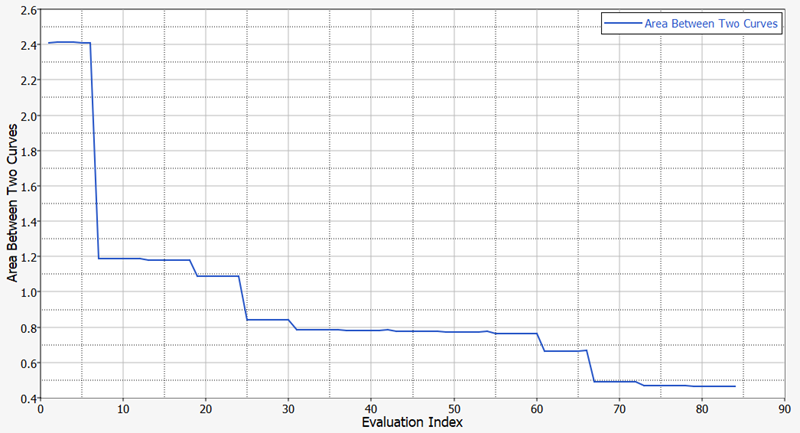HS-1640: Set Up a Study Using Knowledge Studio Predictive Model
In this tutorial, you will perform a material calibration using Knowledge Studio Predictive model.
In this tutorial, you will perform a DOE and transfer data to Knowledge Studio to build a machine learning model. Once the model is built, it will be used as a solver in the optimization process.
Run MELS DOE Study
-
Add a DOE.
- Go to the step.
- In the work area, set the Mode to Modified Extensible Lattice Sequence.
-
In the Settings tab of the Channel Selector, change the Number of Runs to
30.
By default, the minimum required number of runs is 24. However, six additional runs are added to use as testing data in Knowledge Studio.
- Click Apply.
- Go to the Evaluate step.
- Optional:
Select 4 Jobs for Multi-Execution.
Tip: Increasing this decreases the evaluation time.
- Click Evaluate Tasks.
Export DOE Runs for Knowledge Studio
- Go to the step.
- Enable the Knowledge Studio .xlsx checkbox.
- Click Create Report.
Build Predictive Model in Knowledge Studio
-
Import doe_1_ooxml.xlsx into Knowledge Studio.
Figure 1. 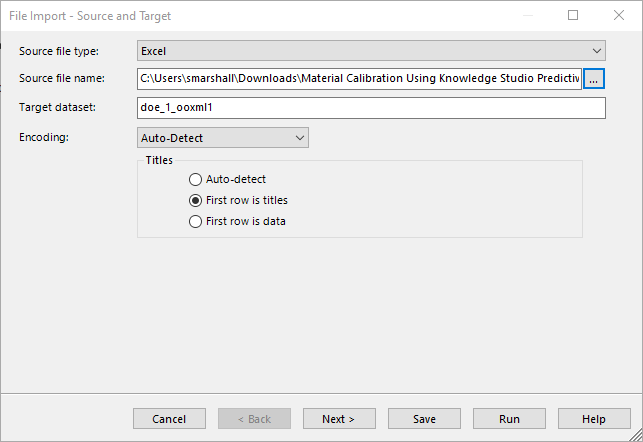
-
Build a machine learning model of your preference. In this tutorial, Deep
Learning model is selected.
Figure 2. 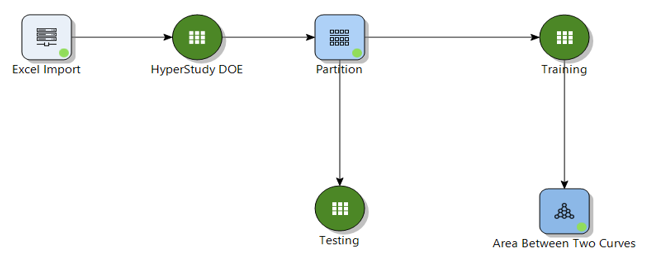
-
Verify high accuracy is achieved.
If high accuracy cannot be obtained, it may be due to insufficient data. Therefore, another DOE is needed to compensate. Cross-validation, R2, of Deep Learning model is 0.975598.
Figure 3. 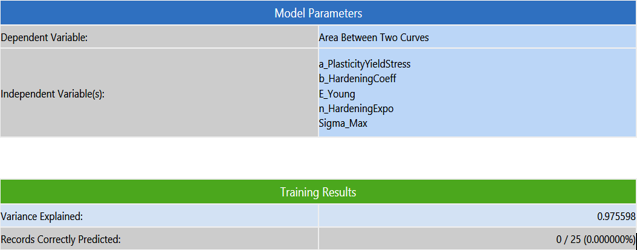
Run Optimization with Knowledge Studio Model
-
Add an Optimization.
- In the Explorer, right-click and select Add from the context menu.
- In the Add dialog, select Optimization.
- For Definition from, select Setup and click OK.
- Go to the Define Models step.
-
From the File Browser, locate the .kdm
file in the Knowledge Studio project directory and drag-and-drop it into the
work area.
Tip: The .kdm file shares the same name with the build model in the GUI.
- Click Import Variables.
- Go to the Define Output Responses step.
- Click the Objectives/Constraints - Goals tab.
-
Apply an objective on the Area Between Two Curves output response.
- Click Add Goal.
- In the Type column, select Minimize.
Figure 4. 
- Go to the Specifications step.
-
In the work area, set the Mode to Sequential Quadratic Programming
(SQP).
Note: Since Knowledge Studio model is a predictive model, optimization methods that are not response surface based are recommended.
- Click Apply.
- Go to the Evaluate step.
- Click Evaluate Tasks.
-
Click the Evaluation Plot tab to plot the optimization
iteration history of the objective.
Figure 5.