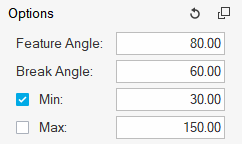Define Interface
Use the Define Interface tool to create, import, and edit geometric lines along the interfaces to evaluate.
These lines are required in the E-Line definition stage. Using the
Define Interface tool, you can:
- Create 3D lines
- Import geometry file
- Edit 3D lines
Create 3D Lines
Use the Define Interface tool to manually or automatically create 3D lines on the component edges.
-
From the SnRPre ribbon, Setup
group, select the Define Interfaces tool from the Define
Interface tool group.
Figure 1. 
-
Fast create geometric lines.
- Click
 to create lines and remain in
the tool.
to create lines and remain in
the tool. - Click
 to create lines and exit the
tool.
to create lines and exit the
tool. - Click
 to exit the tool without
creating lines.
to exit the tool without
creating lines.
Geometric lines are created on the selected component edges. - Click
-
Manually create geometric lines.
- Click
 to finalize the geometric
line and continue creating lines.
to finalize the geometric
line and continue creating lines. - Click
 to finalize the geometric
line and exit the tool.
to finalize the geometric
line and exit the tool. - Click
 to exit the tool without
finalizing the geometric line.
to exit the tool without
finalizing the geometric line.
- Click
Import Geometry File
Import a geometry lines definition file.
-
From the SnRPre ribbon, Setup
group, select the Import Geometry tool from the Define
Interface tool group.
Figure 3.  The Open Geometry File dialog opens.
The Open Geometry File dialog opens. - Browse and select the required file and click Open.
Edit 3D Lines
Edit geometric lines. In the model, you can delete, combine, and split lines.
Delete Lines
Delete required lines from the model.
-
From the SnRPre ribbon, Setup
group, click the Review/Edit Interfaces tool from the
Define Interface tool group.
Figure 4. 
- From the guide bar, verify Delete is selected.
-
Click
 to define the line length
criteria.
to define the line length
criteria.
Figure 5. 
-
Click Find.
Tip: If you created lines on all component edges, you can use the find functionality to delete all short lines. This can make line selection at the E-Line creation stage easier.All lines within the line length range are found.
- Optional:
In the modeling window, manually select the required
lines.
The number of lines selected to delete are displayed next to the Line button.
-
Complete one of the following options:
- Click
 to delete the selected
lines.
to delete the selected
lines. - Click
 to delete the selected lines
and exit the tool.
to delete the selected lines
and exit the tool. - Click
 to exit the tool without
deleting the selected lines.
to exit the tool without
deleting the selected lines.
This deletes the selected lines. - Click
Combine Lines
Combine two or more lines to form a continuous line.
Tip: The more accurate and well defined your
interfaces (geometrical lines) are, the less time you have to spend editing and
updating E-Lines at a later stage. Make sure you have one
Geometrical line per interface.
-
From the SnRPre ribbon, Setup
group, click the Review/Edit Interfaces tool from the
Define Interface tool group.
Figure 6. 
- From the guide bar, select Combine.
- In the modeling window, left-click to select lines to combine.
-
Complete one of the following options:
- Click
 to combine lines and remain
in the tool.
to combine lines and remain
in the tool. - Click
 to combine lines and exit the
tool.
to combine lines and exit the
tool. - Click
 to exit the tool without
combining lines.
to exit the tool without
combining lines.
- Click
Split Lines
Split geometric lines.
-
From the SnRPre ribbon, Setup
group, click the Review/Edit Interfaces tool from the
Define Interface tool group.
Figure 7. 
-
From the guide bar, select
Split.
The Split tool is activated from the Topology ribbon.
-
From the secondary ribbon, select the Lines tool.
Figure 8. 
- From the guide bar, select Lines from the Target selector.
- In the modeling window, select geometry.
- Optional:
On the guide bar, click
 to define split
options.
to define split
options.
- Select the Trim intersecting lines check box.
- Click Split.