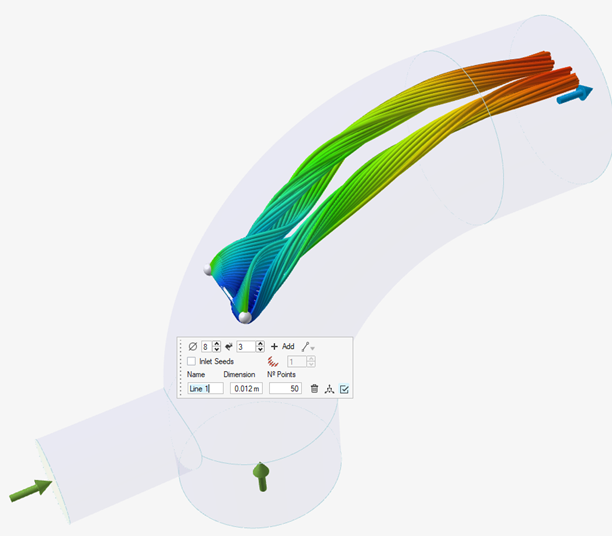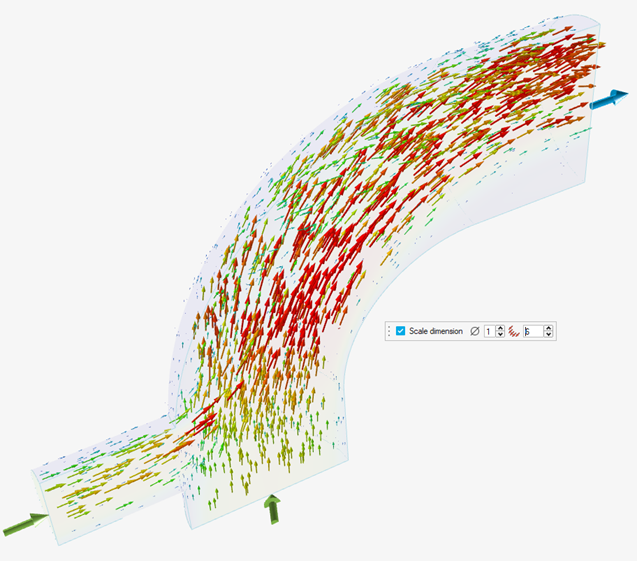Show Fluids Results
View the results of a Fluids simulation in the Analysis Explorer.
Analysis Explorer Options
The Analysis Explorer includes the following options.
Run
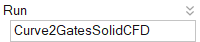
To delete a run from the Analysis Explorer, right-click the run name to select Delete Run.
Result Types
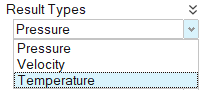
Pressure
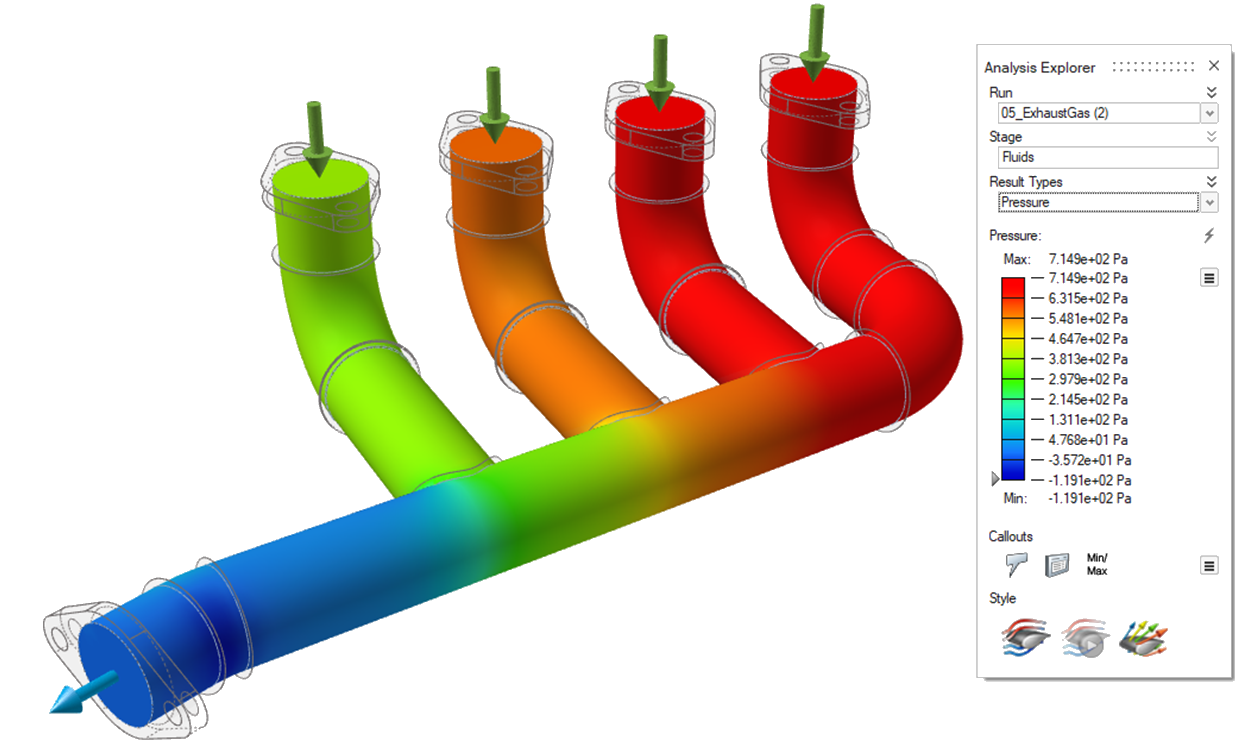
Velocity
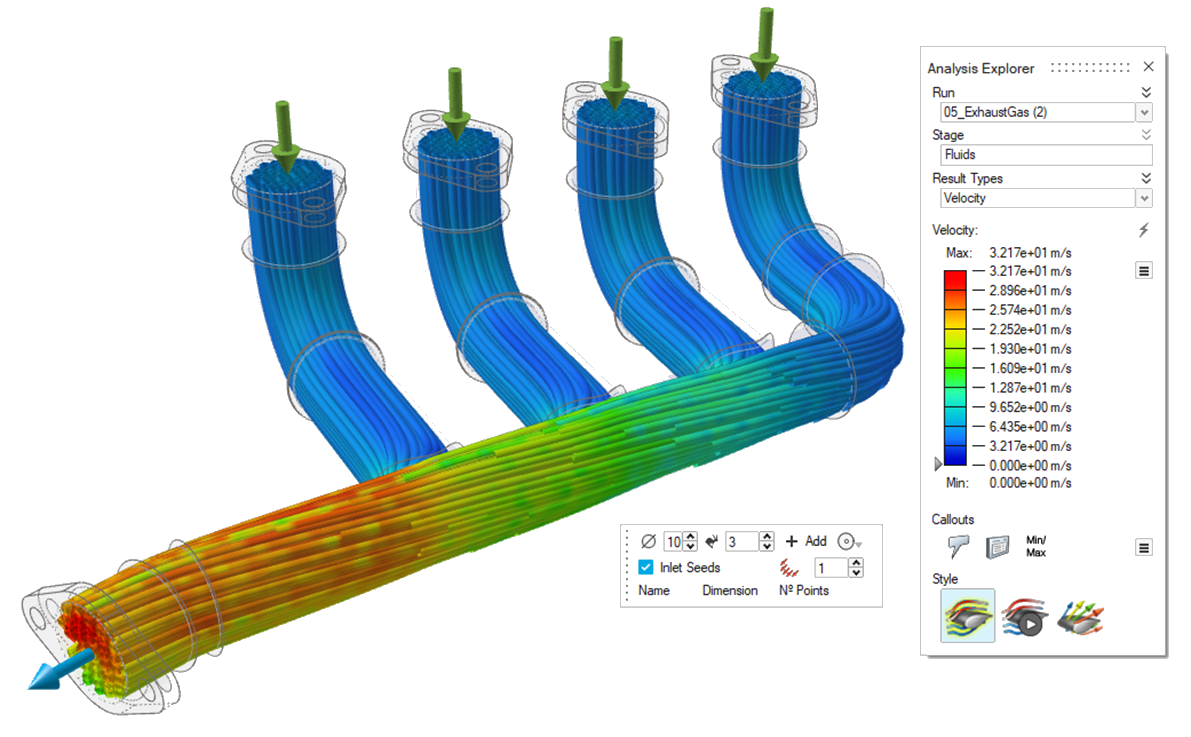
Temperature
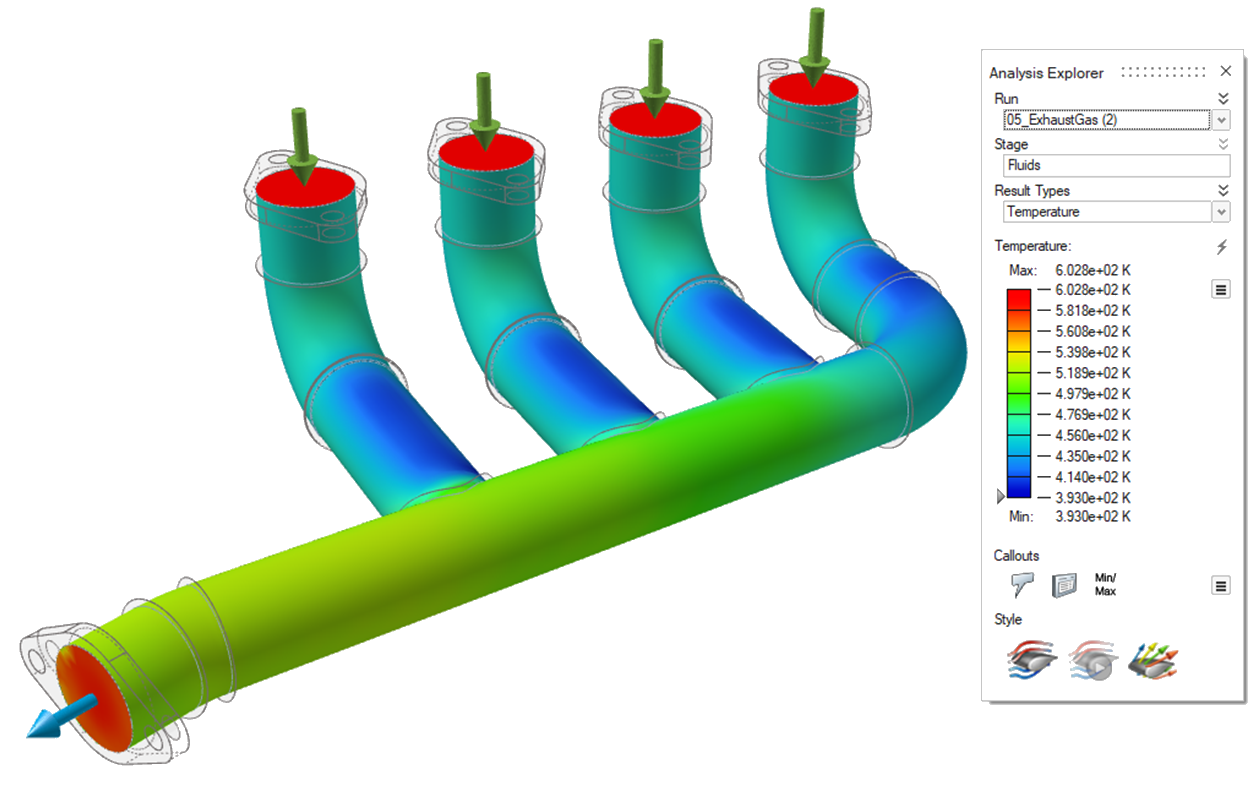
Results Slider
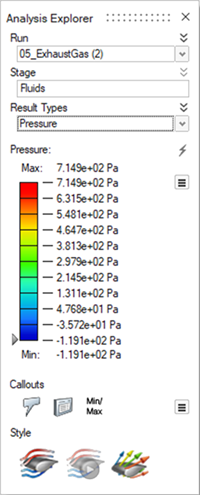
| To | Do this |
|---|---|
| Change the upper or lower bound for the results slider | Click the bound and enter a new value. Click the reset button to restore the default values. |
| Filter the results so that areas on the model with results greater than a specified value are masked | Click and drag the arrow on the results slider. To mask areas
with results less than the specified value, click |
| Change the legend color for the result type | Click the |
| Enable the legend's maximum and minimum values to change for each animation step | Click the |
| Reverse the default meaning of results slider colors Note: By default, red indicates high, green
indicates medium, and blue indicates low. |
Click the |
Show/Hide Elements
When the Analysis Explorer is active, an additional Show/Hide
Elements
![]()
![]() icon appears under the view controls in the lower left
corner of the modeling window.
icon appears under the view controls in the lower left
corner of the modeling window.
Callout Options
Add visual callouts to show points of interest on your analysis results.
| Option | Description | Note |
|---|---|---|
| Create, Show, and Hide Callouts |
Select to create callouts; select to show and hide callouts. |
|
| List Callouts |
Display in a table all of the callouts that have been created, with the result types and values. Each callout is specific to the selected run and load case. |
|
| Min/Max Callouts |
Create a callout showing where the minimum/maximum value occurs for
the selected result type. Note: When factor of safety is selected, the
minimum value is shown. |
|
| Plot | Display time history plots for callouts defined for structural
analysis. Changes made to the Result Types option are synchronized with
the setting on the Analysis Explorer. Using this option allows you to
put multiple plots of mixed types on a single page. Note: To show a callout plot during a motion
analysis playback, right-click the plot, then select Show
during analysis. |
This option is only available for motion part analysis results. |
| Dynamic Callouts |
Display the results of various result types in existing callouts.
Note: If you enable the Compare Results feature in a callout, the
callout becomes static. |
After creating a callout for a particular result type, click the
|
Style Options
Visualize the results as static streamlines, animated streamlines, or vectors. You can also make edits to the streamlines or vectors.
| Option | Description | Microdialog Options |
|---|---|---|
| Static Streamlines |
Visualize the results as static streamlines. In the microdialog, you
can adjust the following parameters:
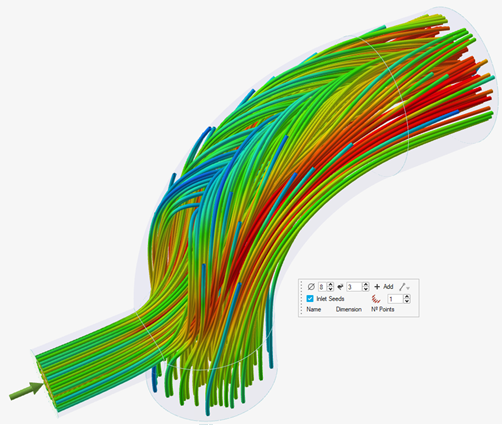
|
To access the microdialog options for streamlines, select the
Static Streamline icon
|
| Animated Streamlines |
Only available if Streamlines is turned
on. Click the icon once to visualize the results as animated streamlines. Click the icon again to jump to the end of the animation. 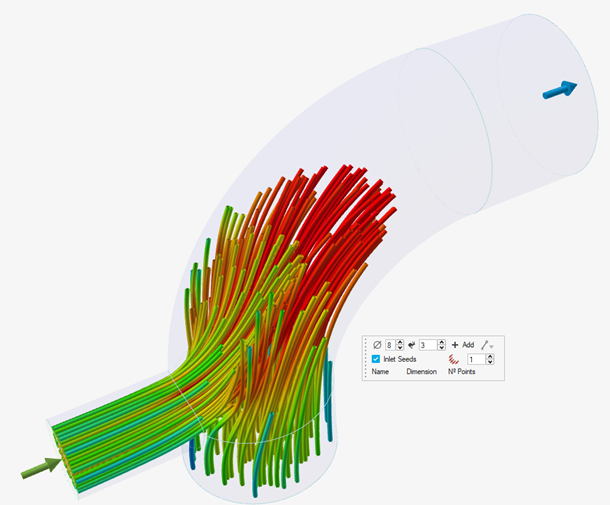
|
|
| Vectors |
Visualize the results as vectors. In the microdialog, you can adjust
the following parameters:
|
To access the microdialog options for vectors, select the
Vectors icon 
Use the microdialog options to edit the vectors:
|
| Integration Sections |
Visualize average velocity/flow rate through a section of the fluid
domain. 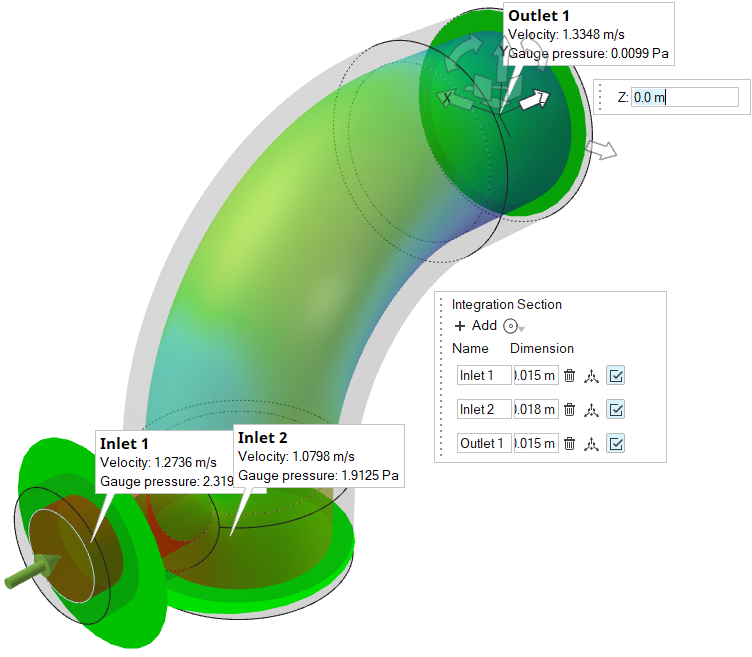 |
To access the microdialog options for Integration Sections, select
the Integration Sections icon 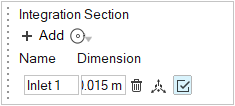 Use the microdialog options to create and edit sections. 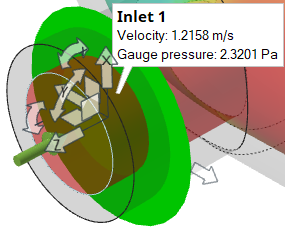 Use the move tool to translate, rotate, and resize sections. |