Connector for Microsoft OneDrive
The connector for OneDrive allows you to access and use your personal files hosted on Microsoft OneDrive.
To use this connector, perform the following prerequisites:
- Register Panopticon Real Time as an application in the Azure administration portal
- Get access on behalf of a user
Then configure the Panopticon.properties file located in the AppData folder (i.e., c:\vizserverdata) with the values generated from these prerequisites:
|
Property |
OneDrive connector |
|
Attribute |
connector.onedrive.client.id |
|
Description |
Application (client) ID assigned by the Azure administration portal. |
|
Default Value |
|
|
Property |
OneDrive connector |
|
Attribute |
connector.onedrive.client.secret |
|
Description |
Your application’s client secret created in the application registration portal. |
|
Default Value |
|
|
Property |
OneDrive connector |
|
Attribute |
connector.onedrive.root.url |
|
Description |
The Microsoft Graph API root URL. |
|
Default Value |
https\://graph.microsoft.com/v1.0/me/drive/root |
|
Property |
OneDrive connector |
|
Attribute |
connector.onedrive.tenant.id |
|
Description |
Controls who can sign into the application. The allowed values are:
|
|
Default Value |
Save the updated properties file and restart Tomcat.
- Click Login.
A notification dialog box displays where you may need to enter the login credentials to your Microsoft account. Click Accept to allow permissions.
Your OneDrive files are now displayed in the list box.
- Select the Only Show Know File Types checkbox to narrow down the list based on the supported data types.
- Select the OneDrive file. The file name is displayed in the File Path field and the Data Type is updated with its related fields.
- Select either the period (.) or comma (,) as the Decimal Separator.
NOTE: Prepend 'default:' for the elements falling under default namespace.
- Click
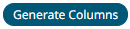 to the fetch the schema based on the connection details. Consequently, the list of
to the fetch the schema based on the connection details. Consequently, the list of
columns with the data type found from inspecting the first ‘n’ rows of the input data source is populated and the Save button is enabled. - You can also opt to load or save a copy of the column definition.
NOTE: This option is not available for the Excel data type.
- Click
 to add columns to the OneDrive connection that represent sections of the message. Then enter or select:
to add columns to the OneDrive connection that represent sections of the message. Then enter or select:
Property Description Name
The column name of the source schema.
JsonPath/Column Index/XPath
The JsonPath/Column Index/XPath of the source schema.
Type
The data type of the column. Can be a Text, Numeric, or Time
Date Format
The format when the data type is Time.
Enabled
Determines whether the message field should be processed.
NOTE: To parse and format times with higher than millisecond precision, the format string needs to end with a period followed by sequence of upper case S. There can be no additional characters following them.
For example: yyyy-MM-dd HH:mm:ss.SSSSSS
To delete a column, check its
 or all the column entries, check the topmost
or all the column entries, check the topmost  , then click
, then click .
Giving Read Access to OneDrive Data Files for Viewers of Your Dashboard
When you share a file in OneDrive with another user, they will be able to view the data of a Panopticon data table that you created from that file.
Other users will be able to view the data of a Panopticon data table that you created from a file in your OneDrive, when the file in OneDrive has been shared with either People in your organization, or shared Public, and the viewing user has clicked the special share link of the file using the same browser that is used for viewing the Panopticon dashboard. For this purpose, you can choose to make the share link available in your dashboard, for example with an Action Button in mode Open URL.
(c) 2013-2024 Altair Engineering Inc. All Rights Reserved.