Find Welds on Selected Edges or Lines
Find welds on a selected set of edges or lines.
-
On the Connections workbench toolbar, click
 (Create seam weld).
(Create seam weld).
- In the dialog, define the Section size (the length measured from the toe to the root of the weld).
-
Define the Minimum length.
Note: Any geometric edges found that are less than the minimum weld length will not receive a weld.
- Optional:
Activate the Intermittent weld checkbox to specify
intermittent welds.
Note: Two parameters, weld pitch and weld segment length, are required for intermittent welds. the pitch must be greater than the segment length.
Figure 1. 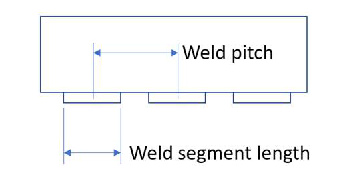
- Click the Weld by lines/edges tab in the Create seam welds dialog.
- Click edges/lines in the modeling window or import lines from an xMCF file to select them.
-
Click the Find welds button.
All welds found will be shown in the Welds found list. Each weld you select will be highlighted on the model.
- Optional: Use the Delete button to remove unwanted welds from the Welds found list.
-
Click OK.
Note: When using an xMCF file, only seam weld line location (loc_list) and label information is processed at this time. Weld types and their properties are ignored. Units defined in the file are also used.Example:
<xmcf> <units length="mm"/> <connection_group id="1"> <connected_to> </connected_to> <connection_list> <connection_1d label="weld line A"> <loc_list> <loc v="0" > 2581.21 -708.408 31.6532 </loc> <!-- first point --> <loc v="0.1" > 2581.42 -708.357 35.2816 </loc> <loc v="2.22"> 2581.05 -708.302 39.0643 </loc> <!-- last point --> </loc_list> </connection_1d> <connection_1d> <loc_list> <loc v="0" > 2000.00 -700.000 30.0000 </loc> <loc v="2.22"> 2500.00 -705.000 31.0000 </loc> </loc_list> </connection_1d> </connection_list> </connection_group> </xmcf>