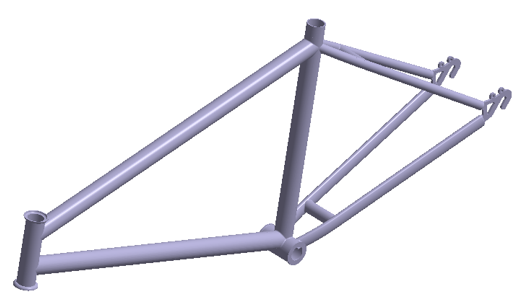SS-T: 5070 Post-processing using Remote Point
- Purpose
- SimSolid performs meshless structural
analysis that works on full featured parts and assemblies, is tolerant of
geometric imperfections, and runs in seconds to minutes. In this tutorial,
you will do the following:
- Learn how to query results using remote point for static and dynamic load cases.
- Model Description
- The following model file is needed for this tutorial:
- bike_chasses.ssp
This file has the following specifications:
- Material is set to Steel
- Linear static and dynamic subcases are solved with remote load applied
Open Project
- Start a new SimSolid session.
-
On the main window toolbar, click Open Project
 .
.
- In the Open project file dialog, choose bike_chassis.ssp
- Click OK.
Review Model
- In the Project Tree, expand the subcases.
- Expand the Loads and Constraints branch and review the loads.
- Select the subcase results.
- On the Analysis Workbench, select .
-
In the Legend window, click Set output
coordinate system
 and select
Coordinate system 1 from the drop-down.
The contour in the modeling window is updated.
and select
Coordinate system 1 from the drop-down.
The contour in the modeling window is updated.Figure 2. 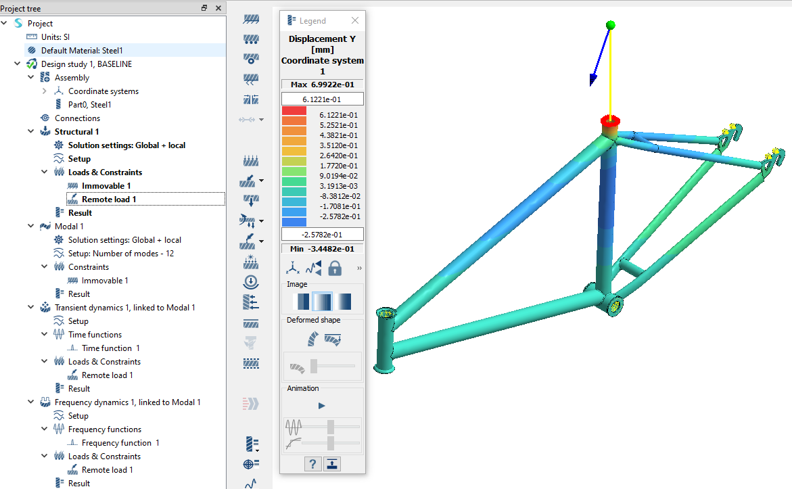
Query Displacements along Remote Load (Static Subcases)
- In the Project Tree, select the Structural 1 subcase.
-
On the Analysis Workbench, click
 (Pick
Info).
(Pick
Info).
- In the Pick Info dialog, go the Response Info tab and select the Pick load radio button.
- Select Remote Load 1.
-
Modify the coordinate system from Global coordinate system to Coordinate system
1.
The displacement along the direction and the magnitude of the remote load, as well as those along the X, Y, and Z axes, are computed and displayed within the dialog.
Figure 3. 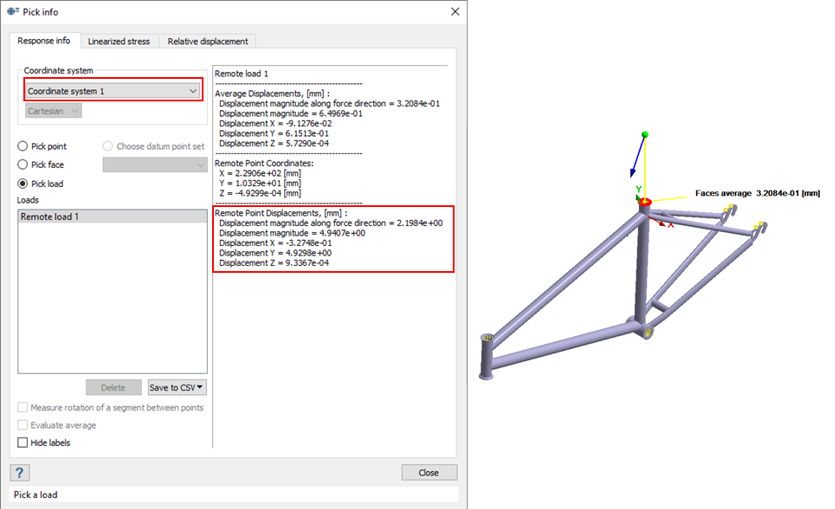
Query Displacements along Remote Load (Dynamic Subcases)
- In the Project Tree, select the Frequency dynamics 1, linked to Modal 1 subcase.
-
On the Analysis Workbench, click
 (Pick
Info).
(Pick
Info).
- In the Pick Info dialog, go to the Response Info tab and select the Pick load radio button.
- Select Remote Load 1.
- For Response type, select Remote Point Displacement Y.
- Modify the coordinate system from Global coordinate system to Coordinate system 1.
-
Click Evaluate to view the response plot.
Figure 4. 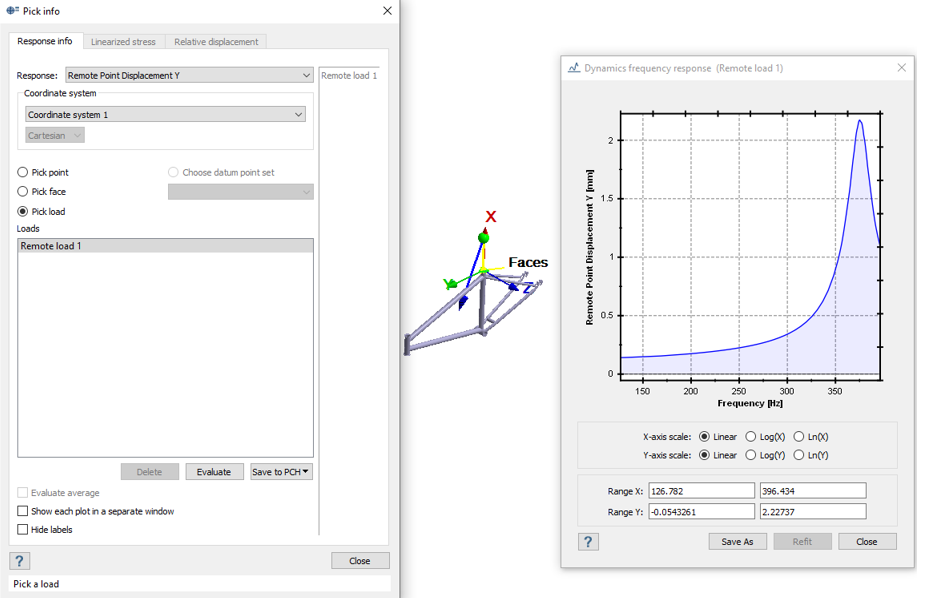
- Select .