Tag Administration
The Tag Administration page, found in the Admin tab, provides an interface to managing tags. A tag is defined as a unique identifier for a license server being monitored. Tags are chosen by the Monitor administrator. The actions that are available in the tag administration page are listed below.
Manage Tags in Server Memory
Tags are managed separately between the server memory and the database. This allows for historical data to be independent of what is currently being monitored. Normally, when a tag is removed from the Monitor configuration, the vovlmd daemon will detect the configuration change and restart itself, in turn removing the affected tag from server memory. Removal can also be performed manually by using this section on the tag administration page:

Figure 1. Tags - Server
Note that any tag that is removed will return upon the next sampling cycle if the configuration was not updated as well.
Manage Tags in the Database
To remove tags from the database, use this section on the Tag Administration page:

Figure 2. Tags Administration Database - Upper
This operation will not affect the server memory nor the configuration. Note that any tag that is removed from the database will eventually return if the same tag still exists in the server memory and/or the configuration.
Rename Tags
If the initial tag name chosen becomes invalid over time, it can be renamed. When renaming a tag, make sure that the Monitor configuration is also updated to reflect the new name before renaming so that data does not continue to be written into the database under the old tag name. Use this section to rename a tag:

Figure 3.
Assign Site
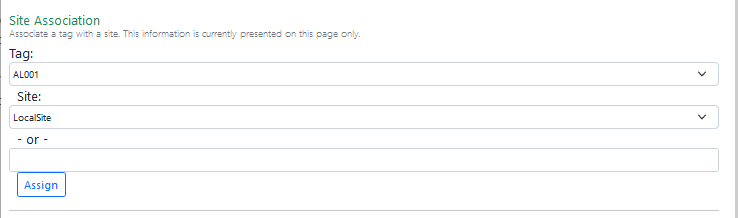
Figure 4. Assign Site
Check and Clear Tag Modification History

Figure 5. Tag Modification History
The history can be cleared by clicking Clear Tag History button at the bottom of the page.