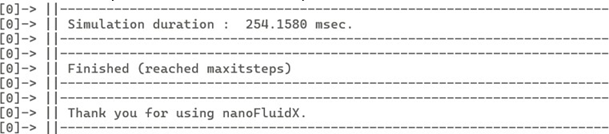Windows
A compatible NVIDIA graphics driver (version 452.39 or newer) must be installed on Windows operating system. CUDA-enabled GPUs with compute capabilities of 5.0 or higher are supported.
NVIDIA Data Center and RTX GPUs support two driver modes on Windows. In WDDM driver mode, the GPU is a shared resource for display output (for example, pre- and post-processing) and CUDA compute jobs. In TCM driver mode, GPU is reserved for CUDA compute jobs and Windows has no display access to the GPU.
After installation at $INSTALL_DIR, follow these steps to verify
nanoFluidX has been installed correctly.
- Go to the Windows menu and click .
-
Run system tests with the following:
system_tests.ps1 -
A successful test will produce output similar to the figure below.
Figure 1. 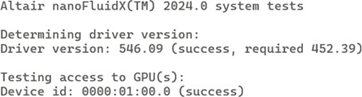
-
Copy
dambreakcase fromdemo_casesto the location of choice<LOC>. -
Run the following:
nanoFluidX:nFX_SP -i dambreak_3D_H300_dx0p005_wt.cfg -m 10.
Finished (reached maximum steps) appears at the
end.Note: Simulation time may vary.