Combine Lines
Use the Combine Lines tool to create a new continuous line segment between two existing lines, resulting in a single seamless line.

-
From the Geometry ribbon, click the arrow next to the
Create tool set, then select Combine
Lines.
Figure 2. 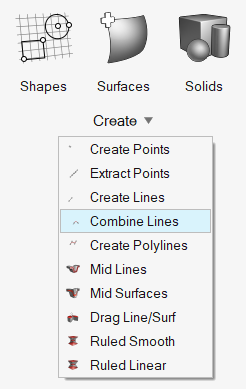
- Select Combine from the guide bar drop-down.
- Select lines to combine.
- Optional:
Check the Smooth Connect checkbox to create curved
connections between non-collinear lines, as shown in the following image.
Figure 3. 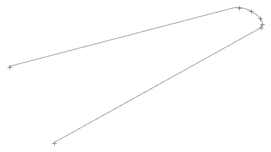
If left unselected, a straight line connection with angles is created.Figure 4. 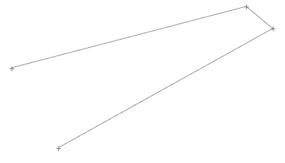
-
On the guide bar, click one of the following:
 - Apply and stay in the tool
- Apply and stay in the tool - Apply and close the tool
- Apply and close the tool - Exit the tool without applying
- Exit the tool without applying