Entity Selectors
Use entity selectors to specify which type of entity you are able to select.
Entity selectors act as a filter by limiting your selection to a single entity type in the modeling window. For example, if an entity selector is set to Surfaces, only surface are available for selection. If it is set to Points, you can draw a window around the entire model and only the points will be selected. After performing a selection, the number of selected entities appears in parenthesis.

If a selector supports multiple entity types, click the arrow to view a drop-down menu of available options.
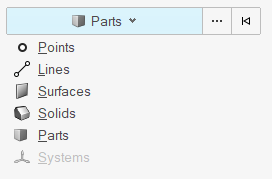
Entity selectors do not affect your selection in a browser. The entity selector in the modeling window will automatically update to match the selected entity type. You're also able to select multiple entities of different types in a browser.