Extend
Extend or shorten an entity of a sketch curve.
-
Click the Extend icon.
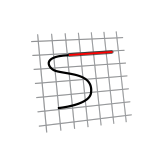
Tip: To find and open a tool, press Ctrl+F. For more information, see Find and Search for Tools. - Click an entity to select it.
-
Move the mouse to preview the extended or shortened entity, and then click to
extend or shorten the entity.
Tip: If in the previous step you selected an entity (A) that intersects with another entity (B), you can click B near the intersection point to extend or shorten A at that intersection point.
Table 1. Example 1: Extend Figure 1. Select Entity "A" (Line) 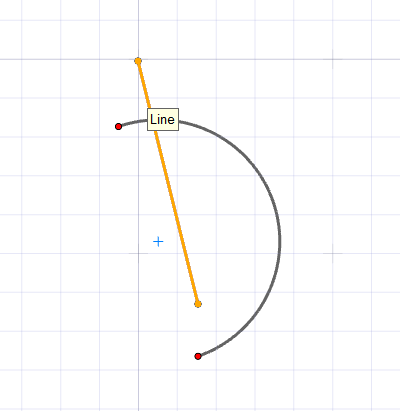
Figure 2. Click Entity "B" (Arc) Near the Intersection Point 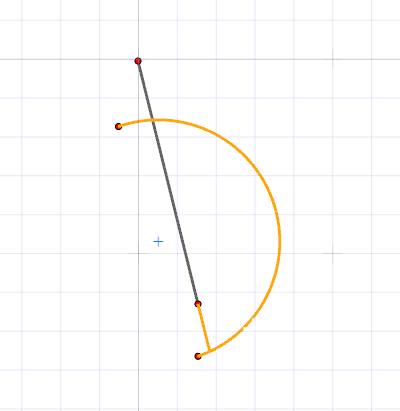
Figure 3. "A" Is Extended to the Intersection Point 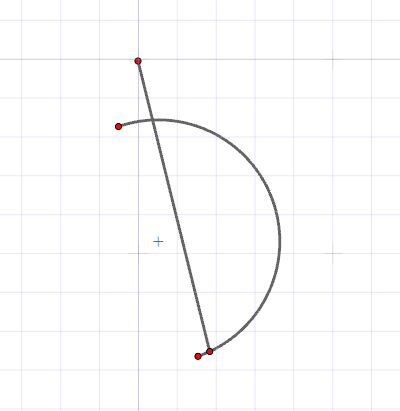
Table 2. Example 2: Shorten Figure 4. Select Entity "A" (Line) 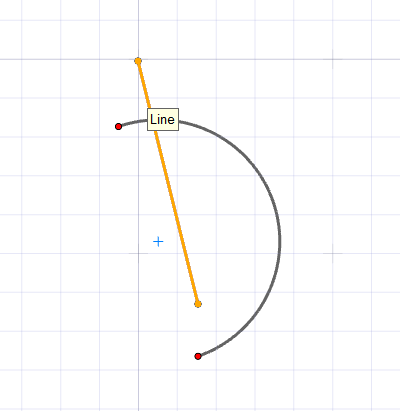
Figure 5. Click Entity "B" (Arc) Near the Intersection Point 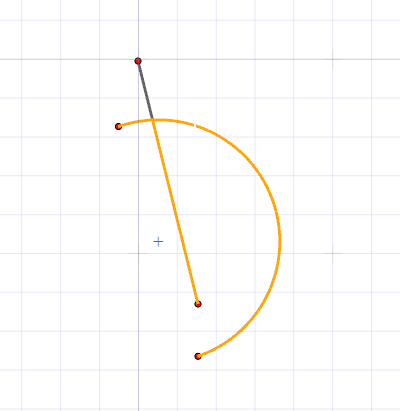
Figure 6. "A" Is Shortened at the Intersection Point 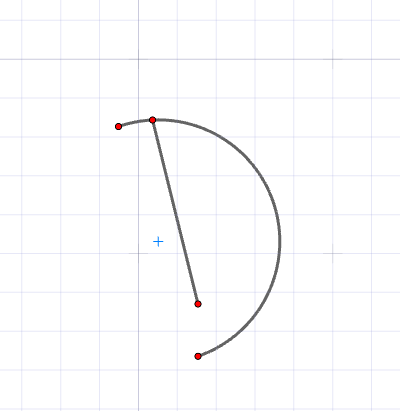
- Right-click and mouse through the check mark to exit, or double-right-click.
Tip:
- This tool does not currently work on Splines.