SS-T: 4020 Modal Analysis
Use modal analysis to calculate the first 3 flexible modes of a bridge assembly.
- Purpose
- SimSolid performs meshless structural
analysis that works on full featured parts and assemblies, is tolerant of
geometric imperfections, and runs in seconds to minutes. In this tutorial,
you will do the following:
- Learn the SimSolid workflow.
- Create modal analysis to calculate flexible modes.
- Model Description
- The model used in this tutorial is a 30-part bridge assembly.
Import Geometry
- Open a new SimSolid session.
-
Click Import from file
 .
.
- In the Open geometry files dialog, choose bridge.stl.
-
Click Open.
The assembly will load in the modeling window.
- In the Length units dialog, select the inch [in] radio button.
Create Connections
- In the Automatic Connections dialog, specify the Gap and Penetration tolerances as 0.1.
- Set Connection resolution level to Increased.
-
Click OK.
Note:
- SimSolid creates connections even in areas with overlapping geometry.
- SimSolid automatically identifies bolts, nuts and washers.
- Sliding contact is applied automatically in bolt shanks, bonded is applied otherwise.
Assign Materials
- On the Project Tree, click on the Assembly workbench.
-
On the Assembly workbench, click
 (Apply materials).
(Apply materials).
- Pick Steel from the Generic materials list.
- Click Apply to all parts.
-
Click Close.
In the Assembly branch of the Project Tree, material properties are identified for each part.
Create Modal Analysis
-
On the main window toolbar, click the
 (Modal analysis) icon.
(Modal analysis) icon.
- In the popup Number of modes window, specify the number of modes as 9.
-
Click OK.
The new modal analysis appears in the Project Tree.
Edit Solution Settings
- In the Analysis branch of the Project Tree, double-click on Solution settings.
- In the Solution settings dialog, for Adaptation select Global+Local in the drop-down menu.
- Click OK.
Run Analysis
- On the Project Tree, open the Analysis Workbench.
-
Click
 (Solve).
(Solve).
Figure 1. 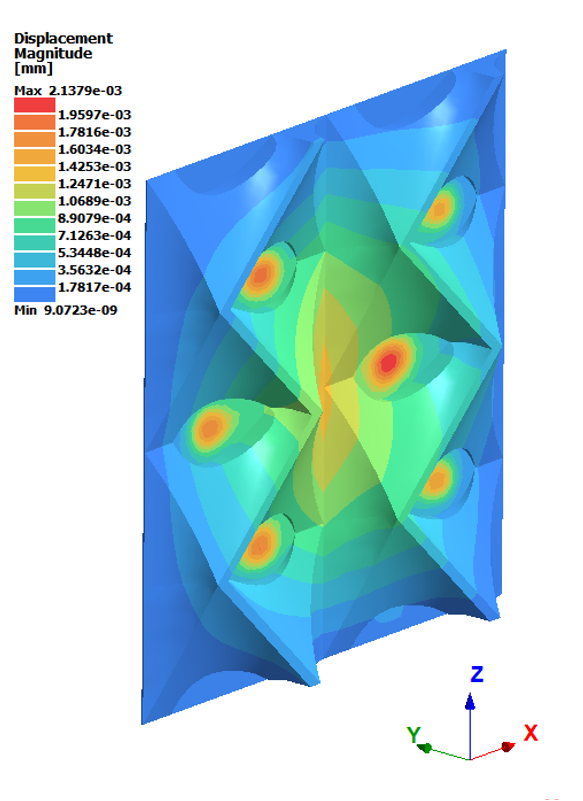
Calculate Flexible Modes
-
Plot the Displacement magnitude contour.
-
On the Analysis Workbench
toolbar, click
 (Results plot).
(Results plot).
- In the menu, select Displacement magnitude.
The Lengend window appears and displays the contour plot. A Frequency window also opens. -
On the Analysis Workbench
toolbar, click
-
Calculate the first three flexible modes.
- In the Frequency [Hz] window, select the seventh frequency in the list.
-
In the Legend window, pick the
 (Show deformed shape) icon.
(Show deformed shape) icon.
-
Click the
 button to animate the mode shape.
button to animate the mode shape.
- Repeat step 2 for the eighth and ninth frequencies.