Set Up
For the first start of Accelerator, click to configure the database. You must have ADMIN privileges on the Accelerator server to configure and control the database.
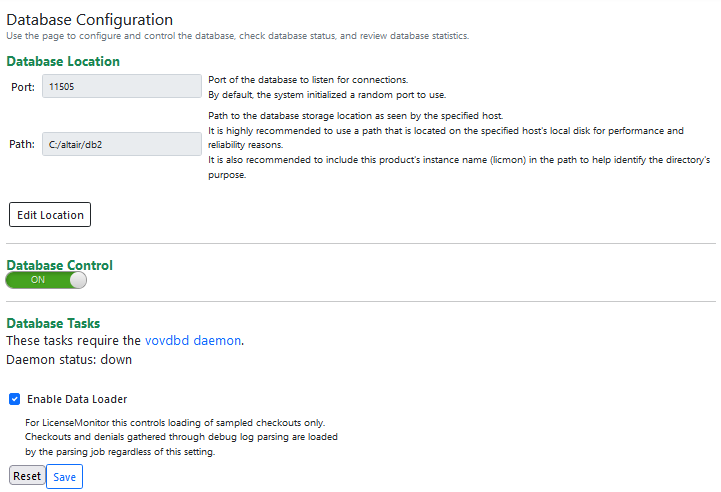
Figure 1. System Database Configuration
Database Location
In this section, specify the host (if a separate database host is desired), port (if a specific port is desired), and the path to the database directory as seen by the specified database host. The configuration page will default to using the local host, a port randomly selected, and a path that is located in the installation area.
- Separate database hosts are not supported for Windows-based installations.
- It is highly recommended to utilize the local file system for the database directory. While remote file systems will work, the resulting performance will be far less than with the local file system.
The database host and path can also be configured from the command line. See Configure the Database from the Command Line for more information.
Database Control
After the database host and location have been specified, drag the slider switch to the ON position to create and start the database. The database will now be started automatically upon each start of Accelerator.
To stop the database, drag the slider switch to the OFF position. When the database is not running, data will continue to be collected by Accelerator but it will not be loaded until the database is restarted.
The database can also be started and stopped from the command line. See Configure the Database from the Command Line for more information.
Database Tasks
This section allows configuration of the database tasks. These tasks cannot be configured from the command line.
The tasks are run by the vovdbd daemon. Status is shown and updated every 30 seconds. For more information, refer to Accelerator Daemons.
The Data Loader checkbox controls the automatic loading of jobs. The loader runs continuously, but is automatically disabled when doing maintenance or backup.
The Maintenance settings enable daily database maintenance and specify the time window to perform maintenance. The database is still available during the maintenance window; however performance may be impacted. For this reason, it is best to schedule maintenance for off-peak hours.