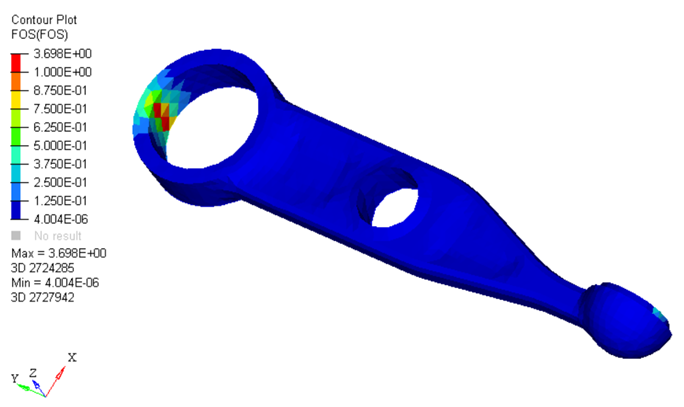OS-T:6050 Dang Van基準(安全係数)
コンポーネントが荷重履歴全体の中で破壊されるかどうかについては、Dang Van基準を使用して予測されます。
開始する前に、このチュートリアルで使用するファイルを作業ディレクトリにコピーします。
この場合、破壊に至る最小限の疲労サイクルを指定する従来の疲労結果は適用できません。コンポーネントの疲労履歴全体で疲労損傷が発生するかどうかを考慮する必要があります。損傷が発生する場合、そのコンポーネントが無限寿命となることはできません。
縦方向に5000N、横方向に20000N、半径方向に2000Nの荷重がかかったスプリングリンクが使用されます(Figure 1)。Dang Van FOS計算には、ねじりの疲労限界(TFL: Torsional Fatigue Limit)と流体応力感度(HSS: Hydrostatic Stress Sensitivity)が使用されます。図 1. 疲労解析モデルのスプリングリンク
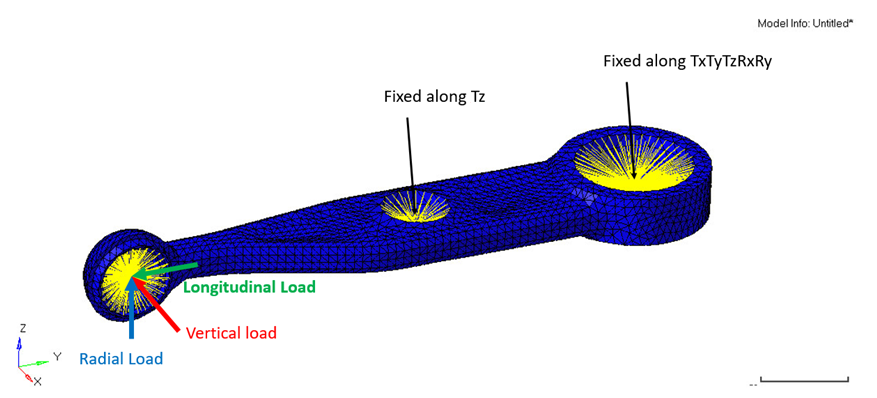
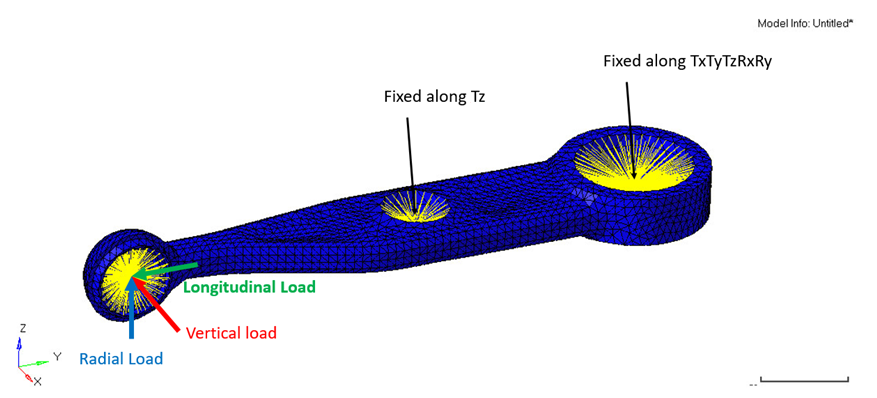
HyperMeshの起動とOptiStructユーザープロファイルの設定
使用されるモデルは、図 6に示すようなコントロールアームのモデルです。荷重と拘束条件、および2つの静的荷重ケースは、このモデルに既に定義されています。
-
HyperMeshを起動します。
User Profilesダイアログが現れます。
-
OptiStructを選択し、OKをクリックします。
これで、ユーザープロファイルが読み込まれます。ユーザープロファイルには、適切なテンプレート、マクロメニュー、インポートリーダーが含まれており、OptiStructモデルの生成に関連したもののみにHyperMeshの機能を絞っています。
モデルの読み込み
-
をクリックします。
Importタブがタブメニューに追加されます。
- File typeにOptiStructを選択します。
-
Filesアイコン
 を選択します。
Select OptiStruct Fileブラウザが開きます。
を選択します。
Select OptiStruct Fileブラウザが開きます。 - 自身の作業ディレクトリに保存したSpring-link.femファイルを選択します。
- Openをクリックします。
-
Import、続いてCloseをクリックし、Importタブを閉じます。
疲労解析のセットアップの大筋は、以下のステップで得られます。
図 2. 疲労のセットアップ - FOS 
モデルのセットアップ
TABFAT荷重コレクターの定義
荷重順序の定義の最初のステップはTABFATカーブの定義です。これらのカーブは荷重履歴を示します。
-
Model Browser内で右クリックし、を選択します。
Curve Editorウィンドウが開きます。
- NemeにTABFATと入力します。
-
図 3に示すように、テーブルに値を入力します。
図 3. 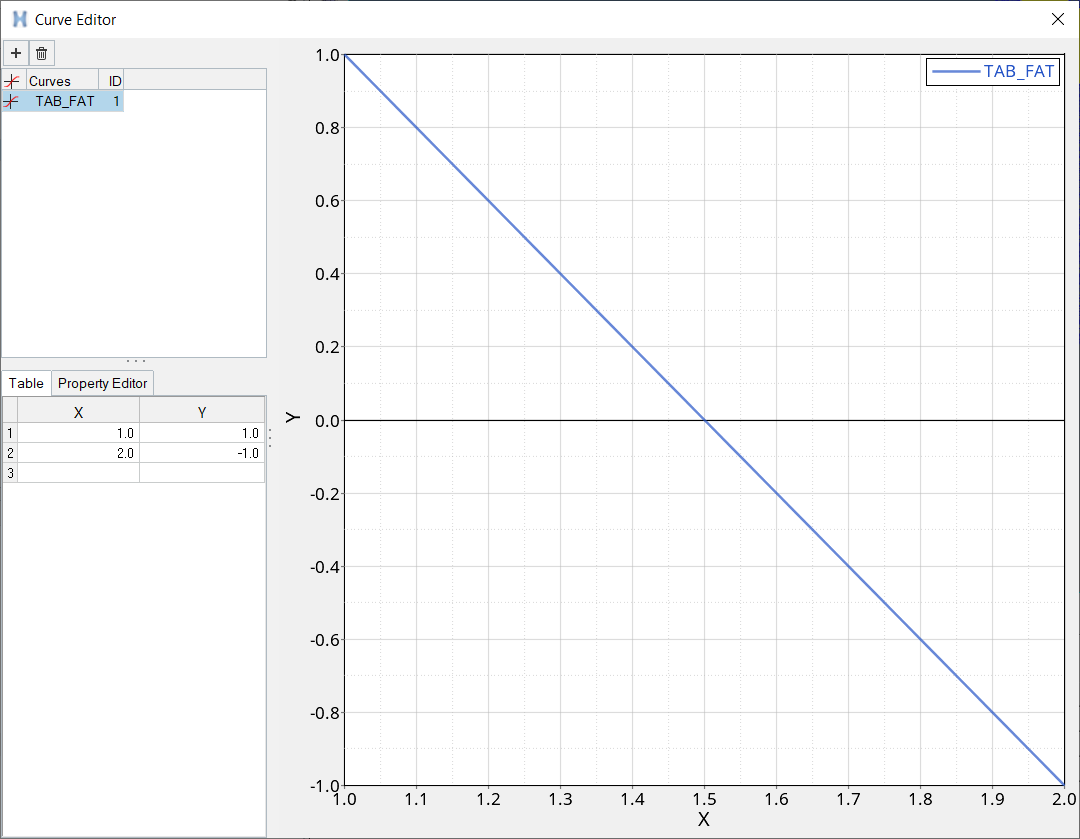
- CloseでCurve Editorウィンドウを閉じます。
- Model BrowserのCurvesの下で、カードイメージのTABFATを選択します。
Define FATLOAD Load Collector
- In the Model Browser, right-click and select .
- For Name, enter FATLOAD_Vertical.
- For Card Image, select FATLOAD.
- For TID(table ID), select TABFAT from the list of curves.
- For LCID (load case ID), select Vertical from the list of load steps.
- Set LDM (load magnitude) to 0.01.
- Set Scale to 1000.0.
-
Repeat the process to create 2 additional load collectors with
TABFAT cards named:
FATLOAD_Longitudinal with FATLOAD as the Card Image.
FATLOAD_Radial with FATLOAD as the Card Image.
- Set LDM to 0.01 and Scale to 1000.0.
Define FATEVNT Load Collector
Create an event to assign the fatloads created.
- In the Model Browser, right-click and select .
- For Name, enter FATEVENT_1.
- For Card Image, select FATEVNT.
- For FATEVNT_NUM_FLOAD, enter 3.
-
Click on the Table icon
 next to the Data
field and select FATLOAD_Vertical,
FATLOAD_Longitudinal and
FATLOAD_Radial for FLOAD in the pop-out window.
next to the Data
field and select FATLOAD_Vertical,
FATLOAD_Longitudinal and
FATLOAD_Radial for FLOAD in the pop-out window.
Define FATSEQ Load Collector
- In the Model Browser, right-click and select .
- For Name, enter FATSEQ.
- For Card Image, select FATSEQ.
- For FATSEQ_NUM enter 1, as 1 FATEVENT has been created.
-
For FID (Fatigue Event Definition), select FATEVENT_1
and N as
1.
ヒント: Right-click on N and select Status to edit.Defining the sequence of events for the fatigue analysis is completed. The Fatigue parameters are defined next.
Define Fatigue Parameters
- In the Model Browser, right-click and select .
- For Name, enter fatparam.
- For Card Image, select FATPARM.
- Verify TYPE is set to FOS.
-
Set MAXLFAT to Yes.
FOS Type shows DANGVAN.
Edit Material Data Card
This step instructs on how to add torsional fatigue limit and hydrostatic stress sensitivity.
TFL and HSS are required for calculating the FOS by Dang Van Criterion.
- From Materials, select Mat1_FOS.
- Activate MATFAT.
- For UTS, enter 600 MPa.
- Scroll down and activate FOS.
- For TFL, enter 102.0.
- For HSS, enter 0.424.
- Click Close to exit the material card.
Define PFAT Load Collector
- In the Model Browser, right-click and select .
- For Name, enter pfat.
- For Card Image, select PFAT.
- Set LAYER to TOP.
- Set FINISH to NONE.
- Set TRTMENT to NONE.
- Set Kf to 1.0.
Define FATDEF Load Collector
- In the Model Browser, right-click and select .
- For Name, enter fatdef.
- Set the Card Image to FATDEF.
- Activate PTYPE and PSOLID in the PTYPE Entity Editor.
- Edit FATDEF_PSOLID_NUMIDS to 1.
- Select spring_link for PID and pfat for PFATID.
Define the Fatigue Load Step
- In the Model Browser, right-click and select .
- For Name, enter Fatigue.
- Set the Analysis type to fatigue.
- For FATDEF, select fatdef.
- For FATPARM, select fatparam.
- For FATSEQ, select fatseq.
ジョブのサブミット
- Analysisページからパネルに入ります。
-
input file欄に続くsave asをクリックします。
Save Asダイアログが開きます。
- File nameに名称spring_link_fatigue.femを入力します。
- Saveをクリックします。
- OptiStructをクリックし、解析をサブミットします。
結果の確認
-
OptiStructパネルから、HyperViewをクリックします。
HyperViewが起動され、結果が読み込まれます。HyperViewにモデルと結果が正しく読み込まれたことを示すメッセージウィンドウが現われます。
- Resultsタブに移動します。
- Resultsタブで、サブケースフィールドから を選択します。
-
Resultsツールバーで
 をクリックし、Contour panelを開きます。
をクリックし、Contour panelを開きます。
-
Result typeをFOSにセットし、Applyをクリックして要素コンターを表示させます。
図 4. Dang Vanコンタープロット