Invoke the GUI
Job execution can be monitored with wx gui.
This command opens a monitoring tool; no interactive capabilities (such as configuration or running jobs) are provided. Interactive capabilities are available with wx cmd vovconsole.
wx gui
Show a grid view of the jobs in a specified set.
wx: Usage Message
WX GUI:
Show a grid view of the jobs in a specified set.
USAGE:
% wx gui [OPTIONS] &
OPTIONS:
With no options, the GUI shows all jobs of the current
user.
-all
-a -- Show all jobs.
-u <user> -- Show jobs for specified user.
-s <SETNAME>
-set <SETNAME>
-setname <SETNAME> -- Show specified set.
-timeout <TIMESPEC> -- Stop async update after this time (default 2h).
-submit -- Activate job submission dialog
-limitGui <N> -- Override the limit of 3 max GUI per user.
-batch <file> -- Execute specified file after the GUI is ready
-metrics -- Show scheduler metrics.
-metricsConfig <file> -- Use specified metrics configuration file.
-ioprofile <jobId> -- Show enhanced job profile.
-taskers -- Show compact taskers monitor.
-fontsize <size> -- Specify the normal font size. Default is 10.
Legal range is 3 to 36.
-title <title> -- Choose title of X11 window.
EXAMPLES:
% wx gui & -- Show all my jobs
% wx gui -all & -- Show all jobs.
% wx gui -set SomeSetName -- Show specified set.
% wx gui -submit -- Job submission dialog.
% wx gui -limitGui 5 -- Allow you to run up to 5 "nc gui" (default 3)
% wx gui -metrics & -- Show the scheduler metrics.
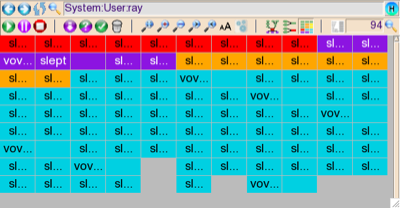
Figure 1.
% wx cmd vovconsole &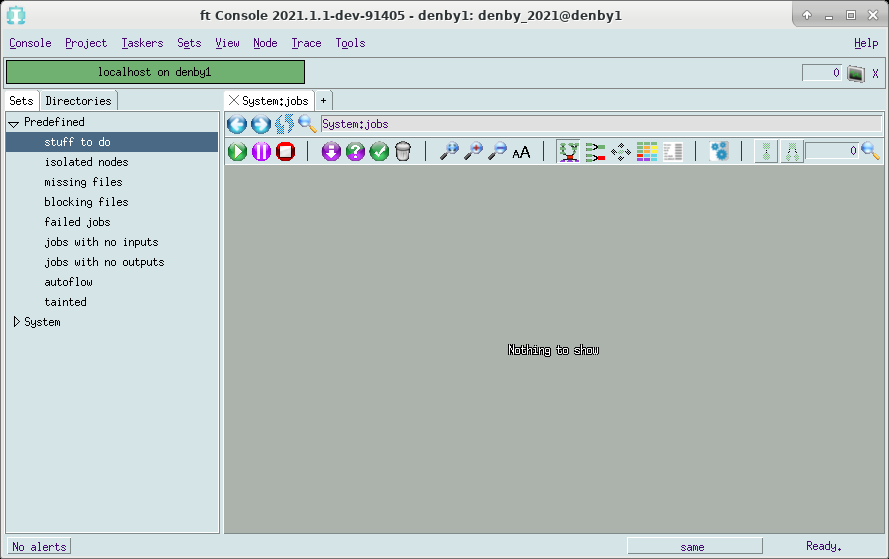
Figure 2.