Import From File
From the Certification Browser, import several designpointsets with designpoints and structural properties in bulk from the context menu.
- In the Certification Browser, right-click and select Import from .xml file from the context menu.
- Browse and select the desired *.xml file and click Open.
The *.xml file must contain the top-level
<Certification> tag.
Every entity to import must be defined between the
<Certification> and
</Certification>tags.
<DynamicDatanameFactory><StructuralProperties><Sets>
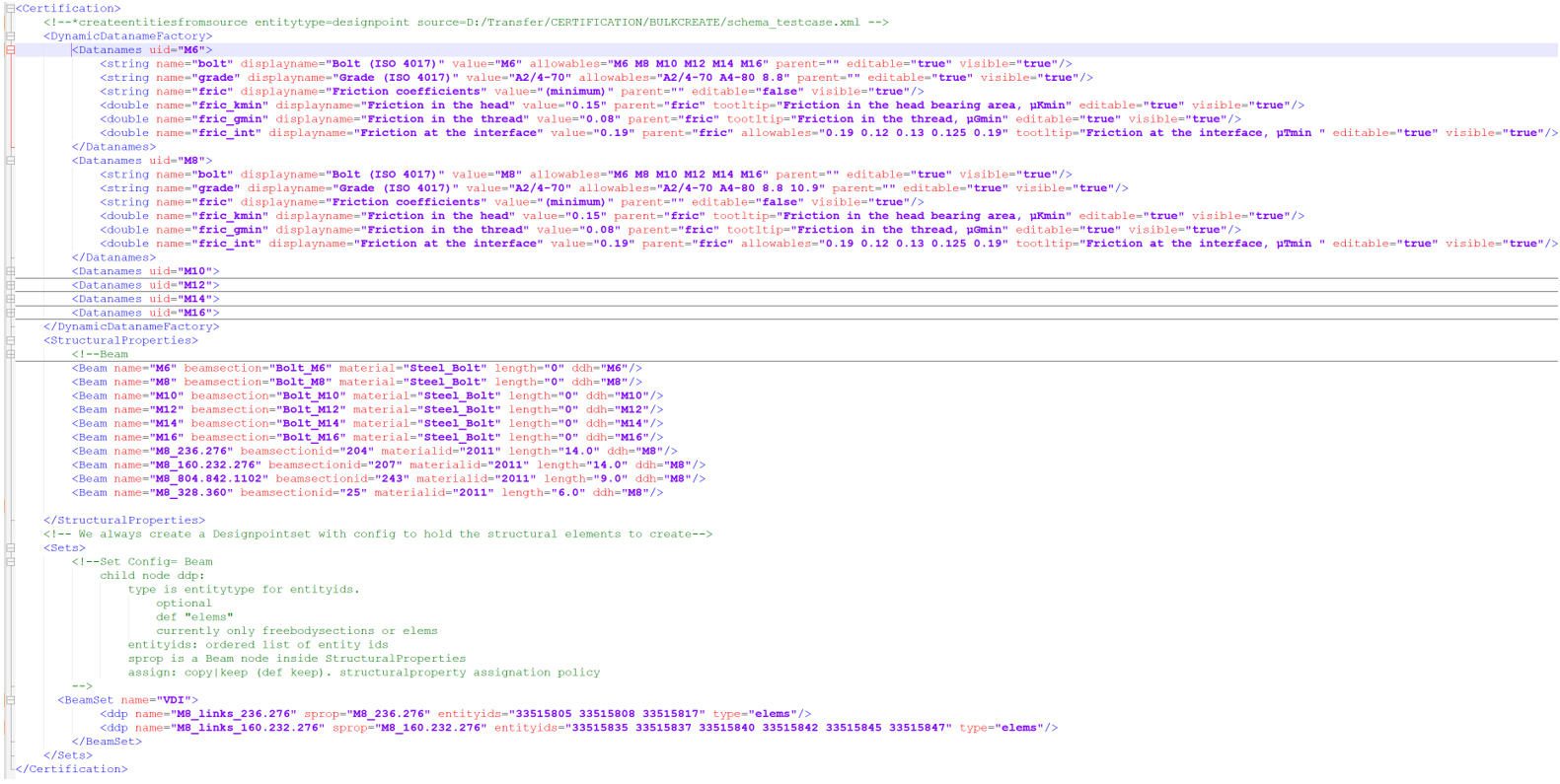
DynamicDatanameFactory
Contains a collection of tags <Dataname uid=””> where uid is
later referred to by the ddh=”” attribute inside structural
properties.
Such blocks aim to define a reusable list of dynamic data names to be added to a structural property. Below examples contain such an xml block as well as its counterpart in the HyperMesh GUI and how it renders in the Entity Editor.
- string : attributes of type string (support spaces)
- double: float attributes
- bool: Boolean attributes
This is rendered as a check box in the GUI
- int: integer
- uint: unsigned integer
- fileopen: file path rendered with a widget to open existing file
- filesave: file path rendered with a widget to save file to the disk
- diropen: directory path rendered with a widget to select a folder
name=”” is mandatory and is the actual data name used in query.
displaynameis the one displayed in the GUI- If
allowables=””is provided, then a combobox with prescribed choice will render the selection value=””is the default value given to the attributesparent=””allows to have hierarchical display of attributes in the GUIeditable (resp. visible)controls if the attribute is editable (resp.if the attribute must be hidden)
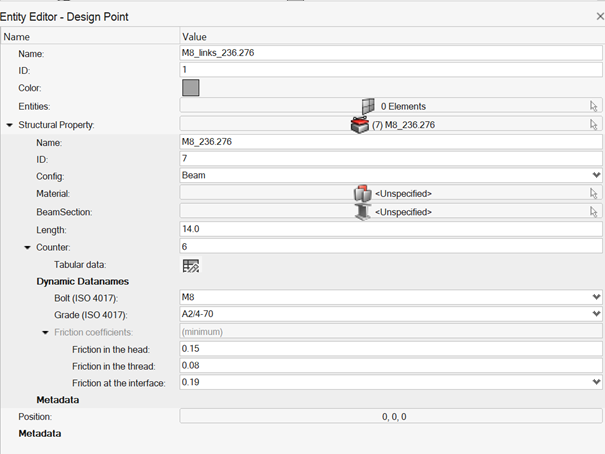


Structural Properties
- Beam
- beamsection/beamsectionid, material/materialid, length, ddh
- Rivet
- diameter, ddh
- Spring
- property/propertyid , ddh
- MetallicPanel
- material/materialid, thickness, width, length, radius, ddh
- CompositePanel
- property/propertyid, width, length, radius, ddh
- Generic
- ddh
Some of the configs can be used refer to a HyperMesh entity like material or beamsection.
In such cases, both reference by name (material=”steel”) or
reference by id (materialid=”121”) are supported, but the two
material/materialid attributes are mutually exclusive.
The ddh=”uid” attribute must take a value among the uid available in
the list of <Dataname> blocks in
DynamicDatanameFactory.
Sets
designpointsets) to define some designpoints.
The config of designpointsets are contained in their type:RivetSet: designpointset of config=rivetBeamSet: designpointset of config=beamMPanelSet: designpointset of config= panel _metallicCPanelSet: designpointset of config= panel _compositeGenericSet: designpointset of config=generic
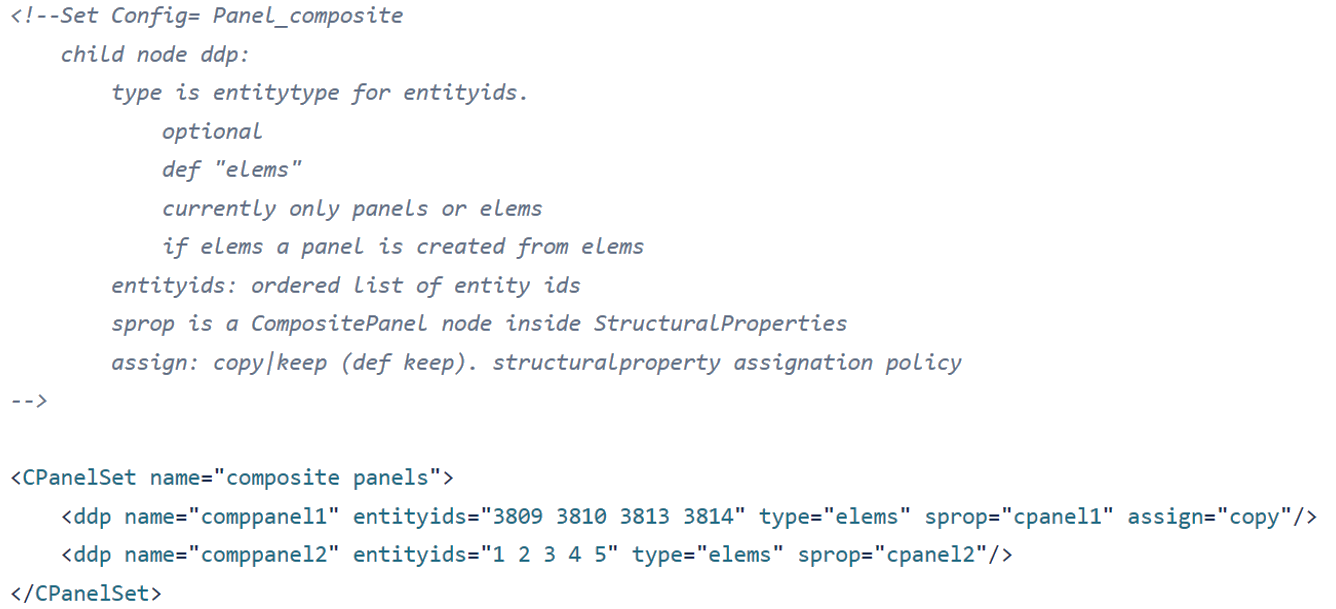
<ddp name=”” type=”” entityids=”” sprop=”” assign=””/>nameis unique name of designpointentityidsis an ordered list of entity of type defined bytype=””(default elems)- For cpanel and mpanel, a panel entity is created out of the selected elements.
Spropmust be equal to the name of a structural property of same configurationassign=”copy|keep”controls if structuralproperty is directly assigned (keep) or if a copy is created first

