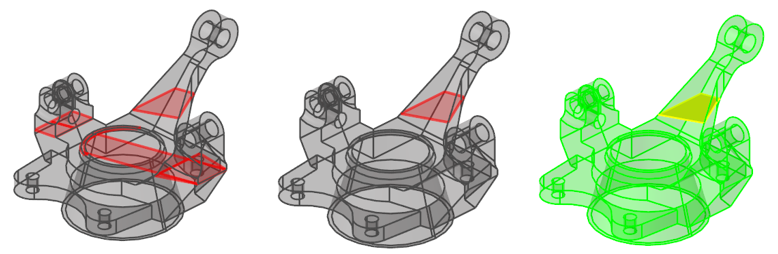Split with Surfaces
Use the Split/Stitch tool to split surfaces and solids using surfaces.
Note: Splitting FE geometry surfaces with other FE
geometry surfaces is supported; however, the extend trimmer option is not.
-
From the Topology ribbon, click the Split/Stitch tool.
Figure 1. 
- From the guide bar, select Split.
- From the guide bar, select Surfaces or Solids.
- Select geometry.
- Optional:
On the guide bar, click
 to define split
options.
to define split
options.
- On the guide bar, select Surfaces.
- In the modeling window, select the surface(s) used to split.
- Optional:
Review the split sections.
Restriction: Only available when splitting solids.
-
On the guide bar, complete one of the following:
- Click
 to apply and stay in the tool.
to apply and stay in the tool. - Click
 to apply and close the tool.
to apply and close the tool. - Click
 to exit the tool without applying.
to exit the tool without applying.
- Click