Submit Jobs
Use the Run tool to specify the simulation time for a transient run and other setup parameters, as well as submit the actual analysis.
-
From the Run tools, click Run.
Figure 1. 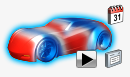
-
In the dialog, define run settings.
-
Click Run to start the analysis.
If you are running HyperMesh CFD on a Linux system with a supported GPU, no further configuration steps are necessary. If you are running Virtual Wind Tunnel on a Windows system, you'll need to have a Linux installation of ultraFluidX available for running the solver. To run the solver from Windows:
Define Settings in the Write to ultraFluidX Dialog
Before submitting a job in the Write to ultraFluidX dialog, define the Analysis setup settings.
Analysis Setup
- Inflow speed
- Prescribed inflow velocity at the inflow surface of the wind tunnel going into positive x-direction.
- Run time
- Physical run time for a transient analysis.
- Time step
- Time increment used for the transient analysis.
- Smooth start iterations
- Set the number of steps used by the solver to ramp up inflow and fan speeds.
- Allow time step scaling
- Allow ultraFluidX to run the simulation at an elevated Mach Number to reduce the total number of time steps required to complete the run.
- Scaling factor
- The scaling factor that is used to increase the time step size when time step scaling is active. This value is computed automatically based on the maximum velocity factor, inflow speed, and peak Mach Number supported by the ultraFluidX solver.
- Number of steps
- Number of time steps for a transient analysis.
- Fluid material
- Fluid material model to use in the simulation.
- Simulation mode
- Set default solver settings based on simulation objective. Select external aerodynamics or fan noise.
- Precursor simulation
- Run a coarse precursor simulation to accelerate steady state convergence of a full simulation. See precursorRun Script for more information.
- Coarsening factor
- Define the mesh coarseness of the precursor simulation.
- Moving ground
- Models the wind tunnel ground as a moving wall with a translational velocity equal to the inflow velocity.
- Rotating wheels
- Models parts identified as wheels as a wall, and a rotational velocity is prescribed.
- Mesh preview
- Write the mesh to disk before running the simulation.
- Export mesh
- Write the mesh to disk for re-use in a subsequent run.