Tip to Tail
Displayed immediately upon curve selection, the tip-to-tail function calculates and draws the tip-to-tail function based on the current plot.

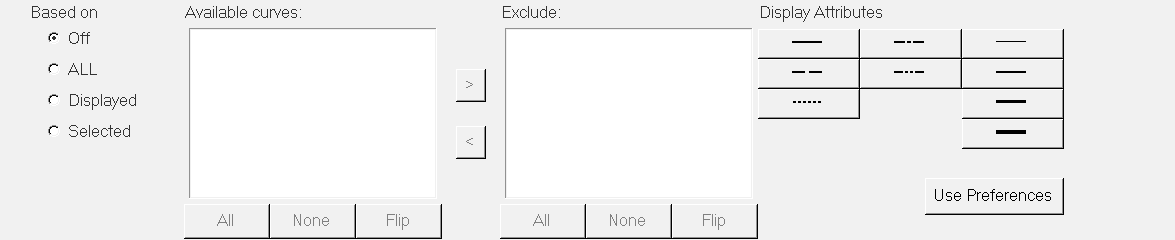
Based On
Select Off, All, Displayed, or Selected to determine the curve(s) that defines the tip-to-tail function.
- Off
- No vectors are selected and manual selection of curves is not permitted. No resultant is displayed.
- All
- Bases the definition on all curves in the session. Manual selection of curves is not permitted.
- Displayed
- Bases the definition only on the curves displayed in the window. You can select curves manually. To remove a curve from the calculation process, select the curve(s) from the Available curves list and click the forward arrow to move the curve(s) to the Exclude column.
- Selected
- Bases the definition only on the curves that you select from the list.
Available Curves
Lists the available curves in the current session.
- All
- Click All to select all curves in the list.
- None
- Click None to deselect all highlighted curves in the list.
- Flip
- Click Flip to exchange the currently selected curves for the unselected curves in the list.
Exclude
Lists the curves that you have selected for exclusion from the Available curves list.
These curves are not included when defining the tip-to-tail function.
To return a curve back to the Available curves list, select it from the Exclude list
and click the back arrow,  .
.
Display Attributes
Select a curve or curves from the Available curves list and select a line style or line thickness from the color palette to change the display attributes of the selected vector.
Select Use preferences to use the default preference file in the current session.