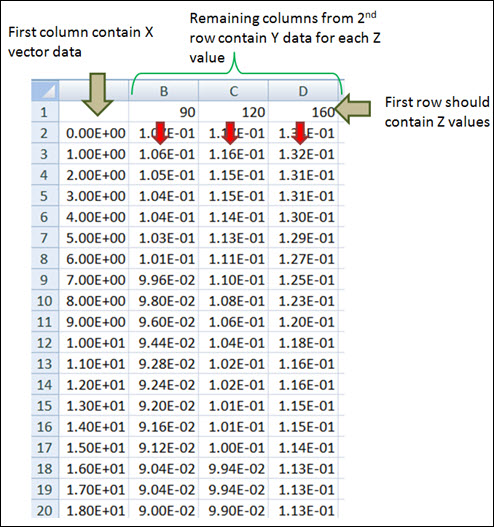Spline3D
The Spline3D panel allows you to add and edit three dimensional spline data.
Create 3D Splines
A 3D spline entity can be used to capture non-linear characteristics of a force, bushing, or motion. While a curve entity can be used to define a non-linear behavior that varies about a single independent variable, a 3D spline can be used to define non-linear behavior that varies about two independent variables. An example of such an application is the combustion force acting on the piston of a reciprocating engine. The combustion pressure, and thereby the force, is dependent on the angle of rotation of the crank and also on the speed of the crank.
- From the Model Browser, select the system to which the spline is to be added.
-
Right-click on a system in the Model Browser and select from the context menu.
ORRight-click on a Spline3Ds folder in the Model Browser and select Add Spline3D from the context menu.ORFrom the Model ribbon, Splines tool set, click the Spline3Ds icon.The Add Spline3D dialog is displayed.
-
Specify a label for the 3D spline.
The spline label can be changed at any time.
-
Specify a variable name for the 3D spline.
By default, variables names of entities in MotionView follow a certain convention. For example, all 3D spline entities have a variable name starting with “spl3d_”. This is the recommended convention to follow when building models in MotionView since it has many advantages in model editing and model manipulation.
-
Click OK to close the window or
Apply to continue creating entities.
Once a 3D spline entity has been added to the model, the panel for the spline will automatically be displayed in the panel area.
Edit 3D Splines
A 3D spline consists of a x-vector (or column) and more than one y-vector. Each y-vector is defined on a certain z-plane.
Define the Properties of 3D Splines
From the Properties tab, you can define the spline data.
-
If the Spline3D panel is not currently displayed, select the desired spline by
clicking on it in the Model Browser or in the modeling window.
The Spline3D panel is automatically displayed.
- Select a property type from the Type drop-down menu.
-
Define the 3D spline data.
If File is chosen:If Values is chosen:Note: If the Type is set as File and a .csv file is referred, toggling to Value will not automatically import the values.
Define the Attributes of 3D Splines
The Attributes tab can be used to define the scale and offset for the X and Y vectors and the Z values. When a data vector is scaled, the vector is multiplied by a specified value. The original data values are not actually altered, however. Offsetting a data vector shifts the data along the corresponding axis.
You can also enter math expressions in the Scale and Offset fields.
- Click the Attributes tab.
- Enter a scaling value in the Z Scale field.
- Enter an offset value in the Z Offset field.
-
Scale and offset the X and Y vectors by entering values in the appropriate
fields.
Note: The number of rows located under Y Scale and Y Offset will be equal to the number of Y vectors available in the spline data.
User-Defined Properties for a 3D Spline
If desired, define the 3D spline using the User-Defined tab, which will allow you to specify the properties of the spline using user subroutines.
-
From the Properties tab, click the User-defined
properties check box.
The Attributes tab is hidden, as it is not applicable for this spline type.
- Click the newly added User-Defined tab.
-
Define the user subroutine.