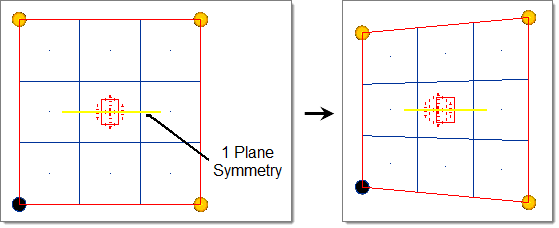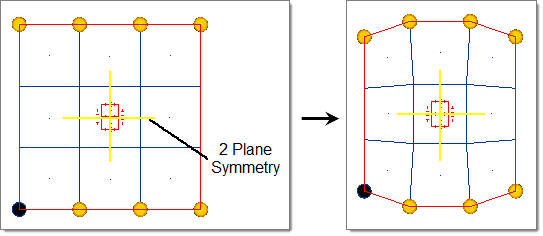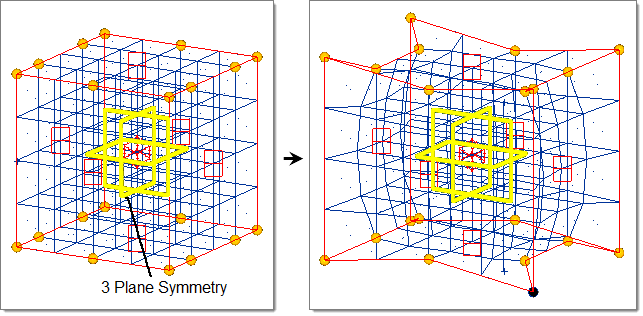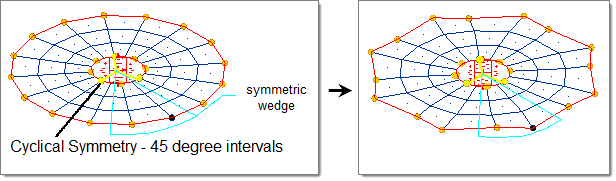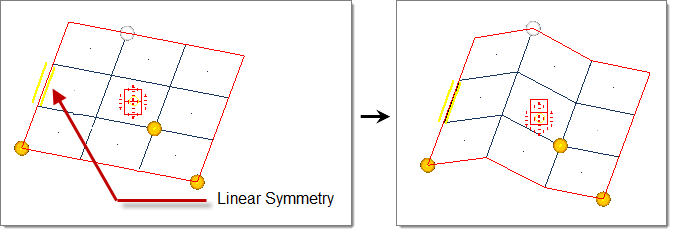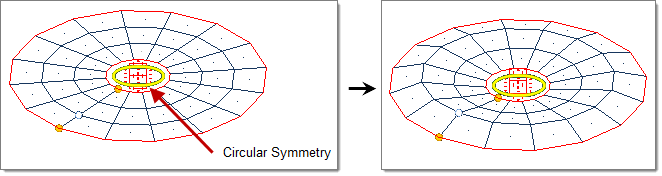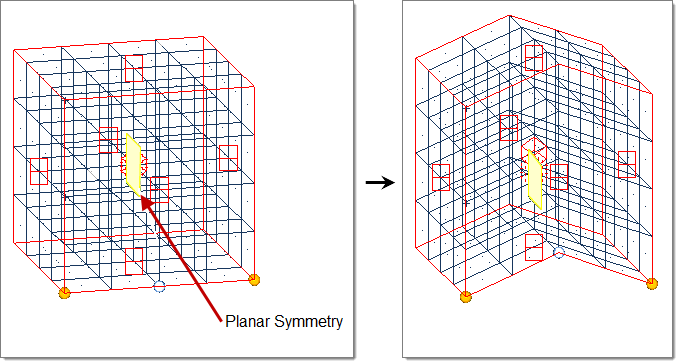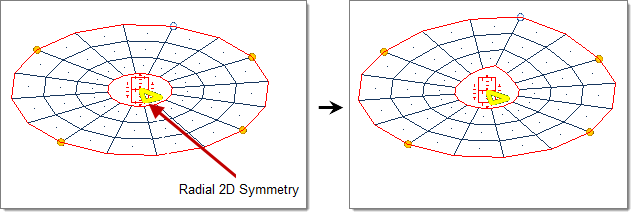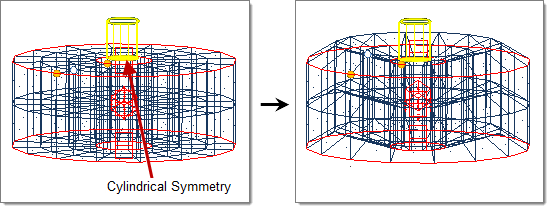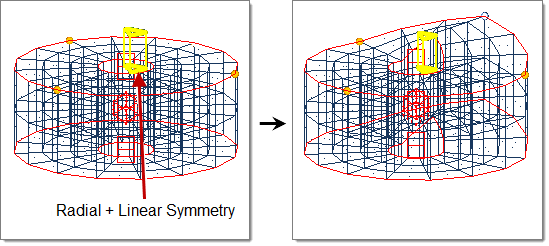Symmetries
Symmetry entities define planes of symmetry within a model so that morphs can be applied in a symmetric fashion.
Symmetries do not have an active or export state.
Create Symmetries
Create symmetries that influence handles, morph volumes, domains, blocks, rwalls, and shapes.
-
From the Morph ribbon, click the triangle next to the
Morph group name and select Symmetries.
The Morph: Symmetries dialog opens.
-
Define the symmetry.
Table 1. Option Action Name Enter a name for the new symmetry that you wish to create. Type Pick the type of symmetry you wish to create. Linking Direction For reflective symmetries (1-, 2-, or 3-plane, or cyclical), choose how different sides of the symmetry interact with each other. - Unilateral symmetries have one and only one side that governs the others, but not vice versa. For example, handles created and morphs applied to handles on the positive side of the symmetry are reflected onto the other side or sides of the symmetry, but handles created or morphs applied to handles on the other side or sides of the symmetry are not reflected.
- For multilateral symmetries, all sides govern all other sides. For example, a handle created or a morph applied to a handle on any side is reflected to all the other sides.
Linking Method For reflective symmetries (1-, 2-, or 3-plane, or cyclical), choose how strict the symmetric requirements should be. - Approximate symmetries may contain handles that are not symmetric to other handles. For example, handles created on any side of the symmetry are not reflected to the other sides. This option is best for asymmetrical, but similar, domains or for a cyclical symmetry applied to a mesh that sweeps through an arc but not a full circle.
- Enforced symmetries cannot contain handles that are not symmetric on all other sides. For example, handles created or deleted on any side of the symmetry are created or deleted on the other sides so that the symmetry is maintained. When a reflective symmetry is created with the enforced option, additional handles may also be created to meet the enforcement requirements.
Note: Handles created due to the enforced option may not be located on any mesh, however, they will always be assigned to the nearest domain and will affect nodes in that domain.System Select a coordinate system with which the symmetry is aligned. Align With Define which axis of the chosen system the symmetry is aligned with: the default axis, or one of its x, y, or z axes. Affected Domains Select the domain(s) that the new symmetry is part of. Morph Volumes and Mapping By default, symmetries do not affect morph volumes or map to geom operations. If you wish the symmetry to affect morph volumes and mapping operations as well as domains, select this check box. Symmetries that affect morph volumes will affect all of the morph volumes in the model. Symmetries that affect mapping operations will affect all mapping operations, even if there are no domains in the model. Color Select a color for the symmetry's icon. Size Specify a size for the symmetry's visual icon. This only affects the appearance of the symmetry icon in the modeling window. - Click Create.
Symmetry Types
HyperMesh supports reflective and non-reflective symmetries.
There are two basic symmetry groups: reflective and non-reflective. Symmetries can be combined, but you must be careful not to create confusing symmetrical arrangements. Symmetries can also be applied to unconnected domains. In this case, the symmetric handle linking works the same as that for connected domains, but the influences between handles and nodes for non-reflective symmetries do not extend across to all domains.
Reflective Symmetries
Reflective symmetries link handles in a symmetric fashion so that the movements of one handle will be reflected and applied to the symmetric handles. You can also use reflective symmetries to reflect morphs performed on domains when using the alter dimensions.
- One Plane
- A mirror is placed at the origin perpendicular to the selected axis (default = x-axis).
- Two Plane
- Two mirrors are placed at the origin perpendicular to the selected axis and the subsequent axis (that is x and y, y and z, z and x) (default = x and y-axis).
- Three Plane
- Three mirrors are placed at the origin perpendicular to all three axes.
- Cyclical
- Two mirrors are placed along the selected axis (default = z-axis) and running through the origin with a given angle in between that is a factor of 360. The result is a wedge that is reflected a certain number of times about the selected axis.
- Unilateral Symmetries
- One side governs the other, but not vice versa.
- Multilateral Symmetries
- All sides govern all other sides.
- Approximate Symmetries
- Contain handles that are not symmetric to other handles. This option is best for asymmetrical, but similar, domains or for a cyclical symmetry applied to a mesh that sweeps through an arc but not a full circle.
- Enforced Symmetries
- Cannot contain handles that are not symmetric on all other sides.
Non-Reflective Symmetries
Non-reflective symmetries are linear, circular, planar, radial 2D, cylindrical, radial + linear, radial 3D, and spherical. These change the way that handles influence nodes as well as link the symmetric handles so that the movement of one affects the others.
Generally speaking, the handles for a domain with non-reflective symmetry will act as if they are the shape of the symmetry type. For instance, a domain with linear symmetry causes handle movements to act on the domain as if the handle was a line in the direction of the x-axis. A domain with circular symmetry causes handle movements to act on the domain as if the handle was a circle centered around the z-axis. The edges of a domain affect how influences between handles and nodes are calculated. Non-reflective symmetries work best for domains that are shaped like the symmetry type and have a regular mesh. For example, a circular symmetry works best for a round domain with a concentric mesh.
- Linear
- Handle acts as a line drawn through the handle location parallel to the selected axis (default = x-axis).
- Circular
- Handle acts as a circle drawn through the handle position about the selected axis (default = z-axis).
- Planar
- Handle acts as a plane drawn through the handle location perpendicular to the selected axis (default = x-axis).
- Radial 2D
- Handle acts as a ray drawn through the handle position originating from and extending perpendicular to the selected axis (default = z-axis).
- Cylindrical
- Handle acts as a cylinder drawn through the handle position about the selected axis (default = z-axis).
- Radial + Linear
- Handle acts as a plane drawn through the handle position extending from the selected axis (default = z-axis).
- Radial 3D
- Handle acts as a ray drawn through the handle position originating from origin.
- Spherical
- Handle acts as a sphere drawn through the handle position centered on the origin.