Text Attributes
From the Text Attributes panel, change the text and background colors as well as the font attributes.
From the Text ribbon, click the Attributes tool to display
the panel.Figure 1.


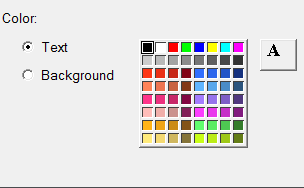
- Text
- Changes the text color.
- Background Color
- Changes the background color.
- Font Icon
- Changes the font type, style, and size.
Edit the Text Color
Use the Attributes panel to change the color of the text in the text window.
-
From the Text ribbon, click the Attributes tool.
Figure 3. 
- Under Color, select Text.
-
Select a color from the color palette.
The text color in the text window changes to reflect the selected color.
Edit the Background Color
Use the Attributes panel to customize the text window's background color.
-
From the Text ribbon, click the Attributes tool.
Figure 4. 
- Under Color, select Background.
-
Select a color from the color palette.
The background color in the text window changes to reflect the selected color.