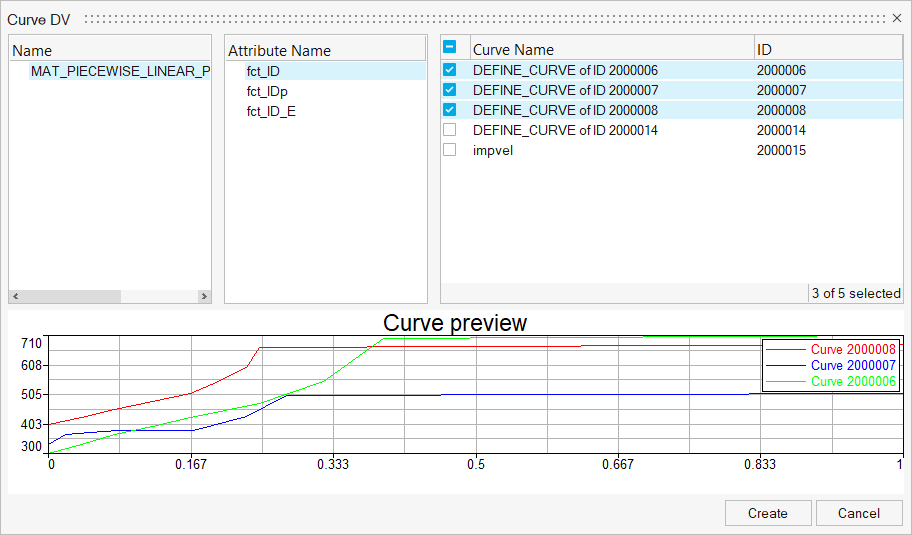Create Element Property Inputs
Use the Properties tool to create design variables based on varying the property assignment for components or elements.
-
From the Design Explorer ribbon, click the Properties
tool.
Figure 1. 
-
From the guide bar, select a property input.
Note: The available property inputs are dependent on the active solver interface.
- In the modeling window, select the entity or entities whose properties are to become design variables.
- In the DV dialog, select an entity based on your previous property input selection.
- Optional:
For elements, you can enable the Link all newly created
DVs checkbox.
Enabling this checkbox will link all newly created design variables and keep their property assignments consistent. Leaving the checkbox disabled will leave the design variables unlinked, allowing them to vary independently.
- Optional:
Select properties or curves and click Create.
A design variable is created.Tip: When the selected entities are materials or constraints, you can select the attributes with assigned curves and create design variables based on the curve assignment. To do so, select the entity, desired attribute, and curves. A curve preview is provided for visualization of the selected curves.
Figure 2.