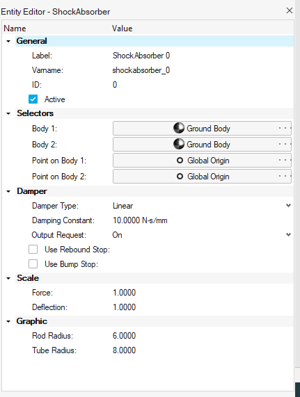Accessing the Components Library in MotionView
-
Click .
The Extension Manager dialog displays all added extension in MotionView.
Figure 1. File > Extension Manager option 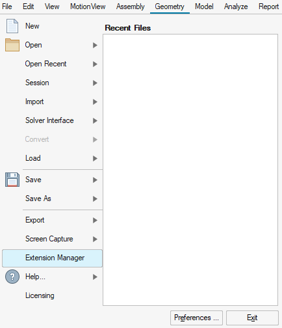
Figure 2. Extensions added in MotionView 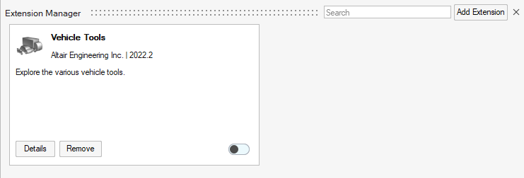
-
Load the Vehicle Tools extension by sliding the Load
button to the right.
The Vehicle Tools page is added in MotionView.
Figure 3. Vehicle Tools extensions loaded in MotionView 
Figure 4. Vehicle Tools page 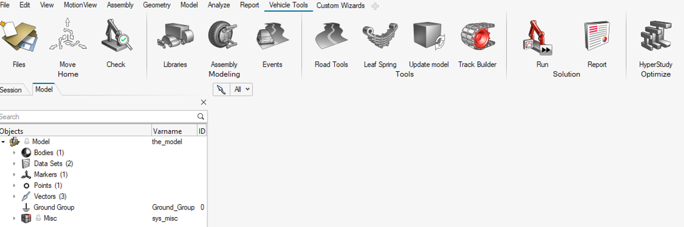
-
Click View and enable the Entity
Browser.
Figure 5. 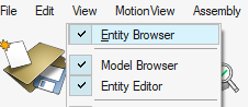
-
In the Entity Browser, click on VehicleTools.
Figure 6. 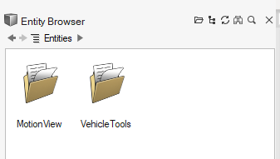
-
The Components Library is available in the Entity Browser under .
Figure 7. Components Library 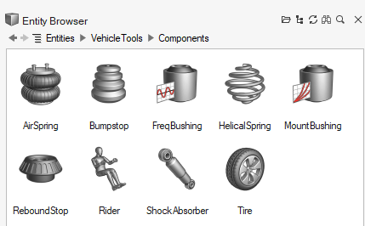
-
To add any of the components in the model, double click on it and follow the
guide bar to connect the entities.
Figure 8. Example of a shock absorber guide bar 
-
Once included in the model, use the Entity Editor to edit the component
properties.
Figure 9. Example of a shock absorber in the model browser 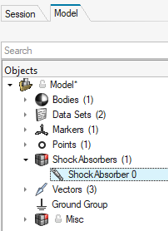
Figure 10. Example of a shock absorber parameters in the Entity Editor