View Entity References
Open the Reference Browser and display the relationship of selected entities to other entities in the model in a hierarchical tree structure.
-
Select entities in a browser, the modeling window, or the Entity Editor, then right-click and select References from the
context menu.
The Reference Browser opens.
Any entities in the model that have a relationship with the selected entities are displayed.
-
Apply a reference operation to different entities
in the following ways:
- Double-click on an entity.
- Right-click on an entity and select References from the context menu.
All cross reference operations are recorded in the browser. -
Click the forward
 and back
and back  buttons at the top of the
browser to navigate between cross referenced states.
buttons at the top of the
browser to navigate between cross referenced states.
Switch Between Simplified and Detailed View
The Reference Browser consists of two views: Simplified and Detailed.
To switch the view in the Reference Browser, right-click in empty space and toggle the Detailed View option.
Simplified View
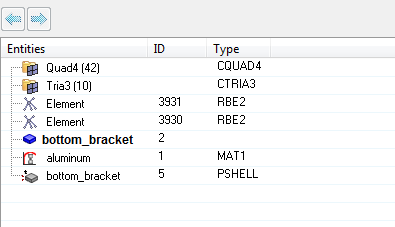
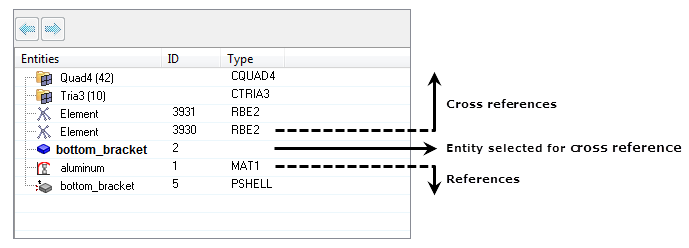
Cross referenced entities are shown in a flat list. If there is more than five instance of a given entity or element configuration, then entities will be displayed in a folder. For elements and nodes, the detailed content of the folders is not exposed, as the number of entities cannot be contained in a folder.
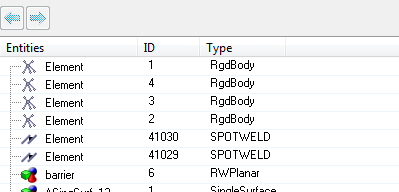
Detailed View
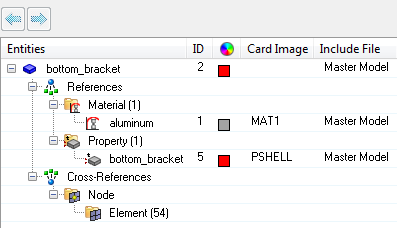
In the Detailed view, related entities are broadly classified into Reference and Cross-reference folders and listed accordingly.
References, represented by ![]() , correspond to entities that are referenced by the
specified selection. The hierarchy is a view down from the selected entities within the model, listing the entities that are referred to by the selection. For
example, in the case of a component, the References folder lists the elements,
material, and property assigned to the component.
, correspond to entities that are referenced by the
specified selection. The hierarchy is a view down from the selected entities within the model, listing the entities that are referred to by the selection. For
example, in the case of a component, the References folder lists the elements,
material, and property assigned to the component.
Cross-references, represented by ![]() , correspond to entities that reference the
specified selection. The hierarchy is a view up from the selected entities within the model, listing the entities that refer to the selection. For example, in the
case of a component, the Cross-references folder lists the groups, sets, output
blocks, and so on that refer to the selected component. For components, the
Cross-reference folder contains sub folders named Node (
, correspond to entities that reference the
specified selection. The hierarchy is a view up from the selected entities within the model, listing the entities that refer to the selection. For example, in the
case of a component, the Cross-references folder lists the groups, sets, output
blocks, and so on that refer to the selected component. For components, the
Cross-reference folder contains sub folders named Node (![]() ) and Element (
) and Element (![]() ), which lists the entities where the selected component’s node or element is
referred.
), which lists the entities where the selected component’s node or element is
referred.
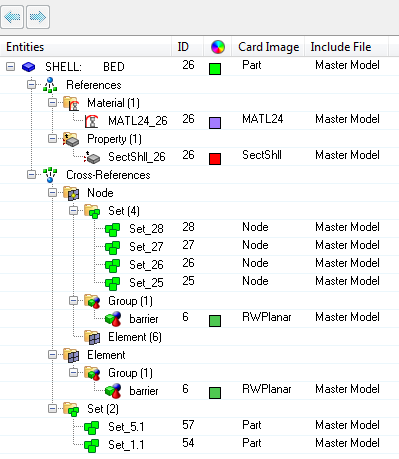
Change the Display of References
Control the way references are displayed in the Reference Browser.
- List References
- Turns the display of the References folder on and off in the browser. The Reference folder contains all of the entities that are referenced by the selected entity. By default the References folder is displayed.
- List Cross-References
- Turns the display of the Cross-references folder on and off in the browser. The Cross-references folder contains entities that reference the selected entity. By default, the Cross-references folder is displayed.
- Merge Results
- Groups the results of the selected entities, which may be of different entity types, and lists them in the browser. By default, the Reference Browser lists each entity separately in the order of its type.
Review Entities in the Reference Browser
Isolate and review selected reference entities in the modeling window.
-
Select an entity in the Reference Browser.
Note: Only one entity can be reviewed at a time.
-
Right-click and select Review from the context
menu.
The selected entity is highlighted in the modeling window and all other entities are greyed out.
In the case of card images, such as contacts and boundary conditions, that do not have entities of their own but refer to another entity (namely sets), the Reference Browser highlights the entities that constitute the set.
- To exit review mode, right click in the Reference Browser and select Reset Review from the context menu.