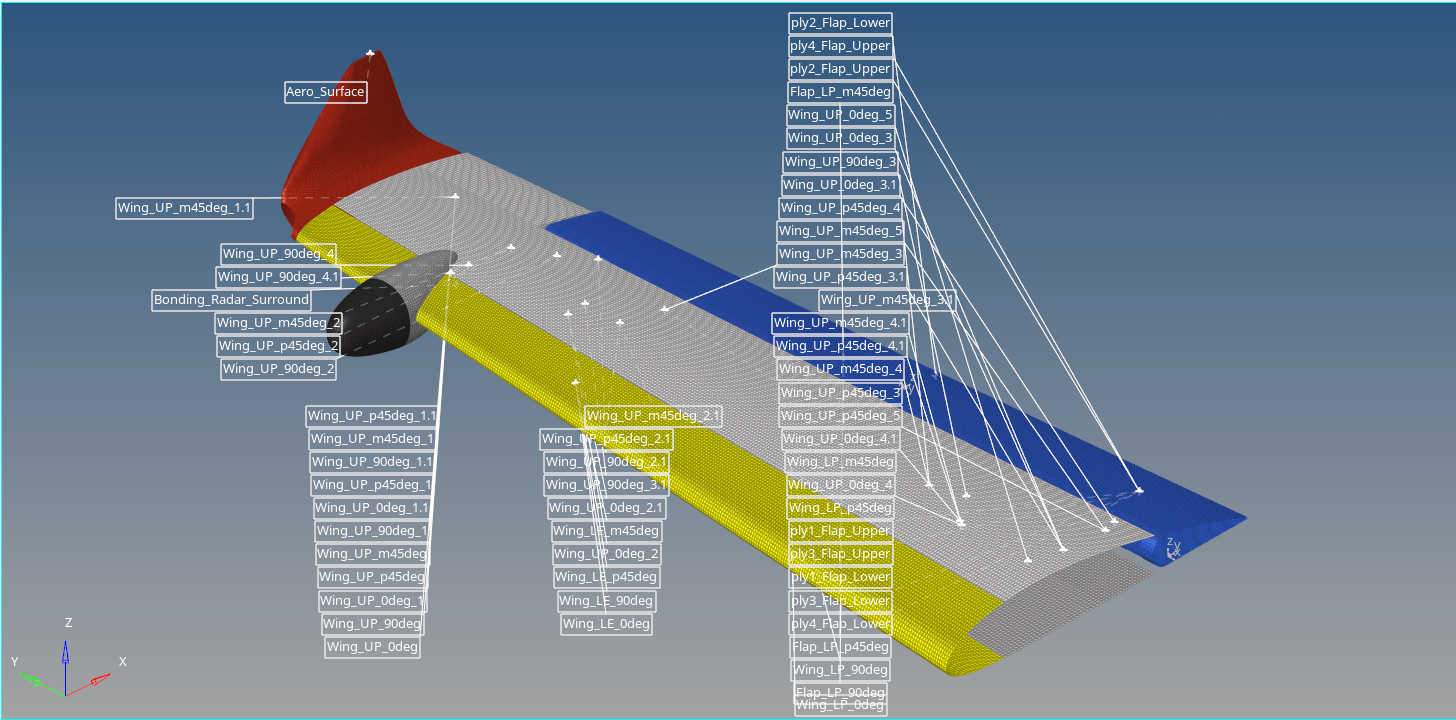Entity Overview
Capture and add images illustrating the overview of various entities such as component, property, and materials to the Model Description section of any report.
These entities are present either in the entire model or any specific sections of the model. The overview of entities is usually displayed by creating a note at each desired entity with its name.
An Entity Overview can be added to the report at the report level or added to a chapter depending where you want to see the overview in the report.
From the Report Ribbon, Add Modules tool group, click
 and select Entity Overview
module.
and select Entity Overview
module.Or
Right-click at the Report or Chapter level and select .- Below are the properties associated with the Entity Overview module.
Figure 1. 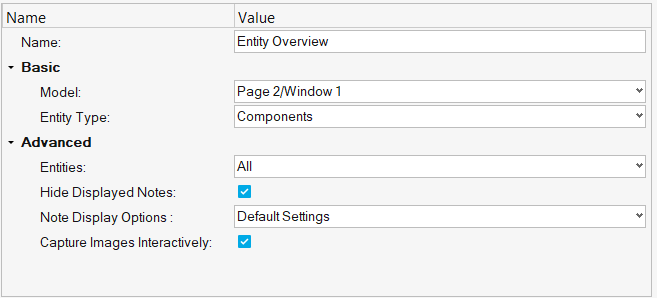
- Name
- Provide the name for the Entity Overview module.
- Basic
-
- Model
- Select the required page or window from the
session.Note: Since note creation is only available in HyperView, only HyperView pages and windows can be selected in the drop-down.
- Entity Type
- Select the type of entity that an overview is required
for.
Figure 2. 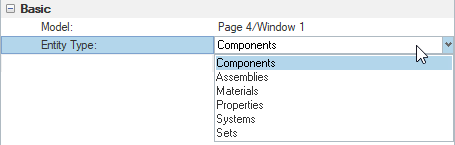
- For Assemblies, enter the level of assembly to
be captured.
Figure 3. 
Note: Based on the assembly hierarchy of the model, the number levels of assembly present in the model populates. For example,Figure 4. 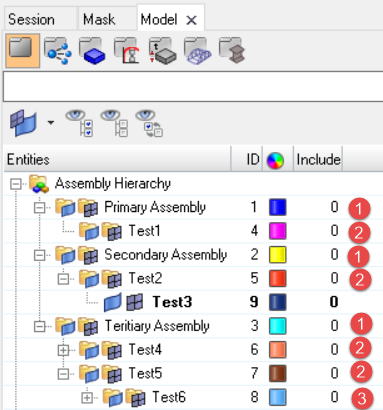
- For Materials and Properties, import the model
file along with the result file and select
Advanced from the
Result-Math template drop-down.
Figure 5. 
- For Set, specify the set type.
Figure 6. 
- SETS ID POOL: The sets that are created by using standard HyperView capabilities. For example, 1D, 2D, 3D, and orphan node sets.
- User Set: The sets that you create. These sets can include element set, node set, or component set.
- For Assemblies, enter the level of assembly to
be captured.
- Advanced
-
- Entities
- Select the entities that this module requires to be
executed.
Figure 7. 
- All: Select all the entities available in the model.
- Displayed: Select only the displayed entities in the page or window.
- Hide Displayed Notes
- Select this checkbox to hide the currently displayed
notes. Upon execution of this module, the images are
captured only with new notes.
Figure 8. 
- Note Display Options
- Select the note display style to be used.
Figure 9. 
Note: Default note settings are predefined in the HyperView session. For example, refer to the Model Info note in HyperView. - Capture Images Interactively
- Select this checkbox if the images are to be captured in
interactive mode.
Figure 10. 
Note: You can either reset the notes, which orients the notes to minimize overlapping of notes on one another, or update the visibility of notes with respect to displayed entities or both to aid in the image capture process.
- Click Run.
- If the Capture Images Interactively checkbox is not selected, you can capture only the default image.
- If the Capture Images Interactively checkbox is selected, the
Capture Images window is displayed.Once the notes for the specified
entities are created, use the following options to customize the
output image view:
- Re-Position and Update Notes: Reposition and update the notes after modifying the orientation or zoom value of the model, or by hiding undesired sections of the model.
- Update Notes: Update the notes after hiding the unwanted sections of the model.
- Re-Position Notes: Reposition the notes after changing the orientation or zoom value of the model.
- Capture Image: Capture multiple images using this option.
Below are a few example outputs of the Entity Overview module.
- Component Overview
Figure 11. 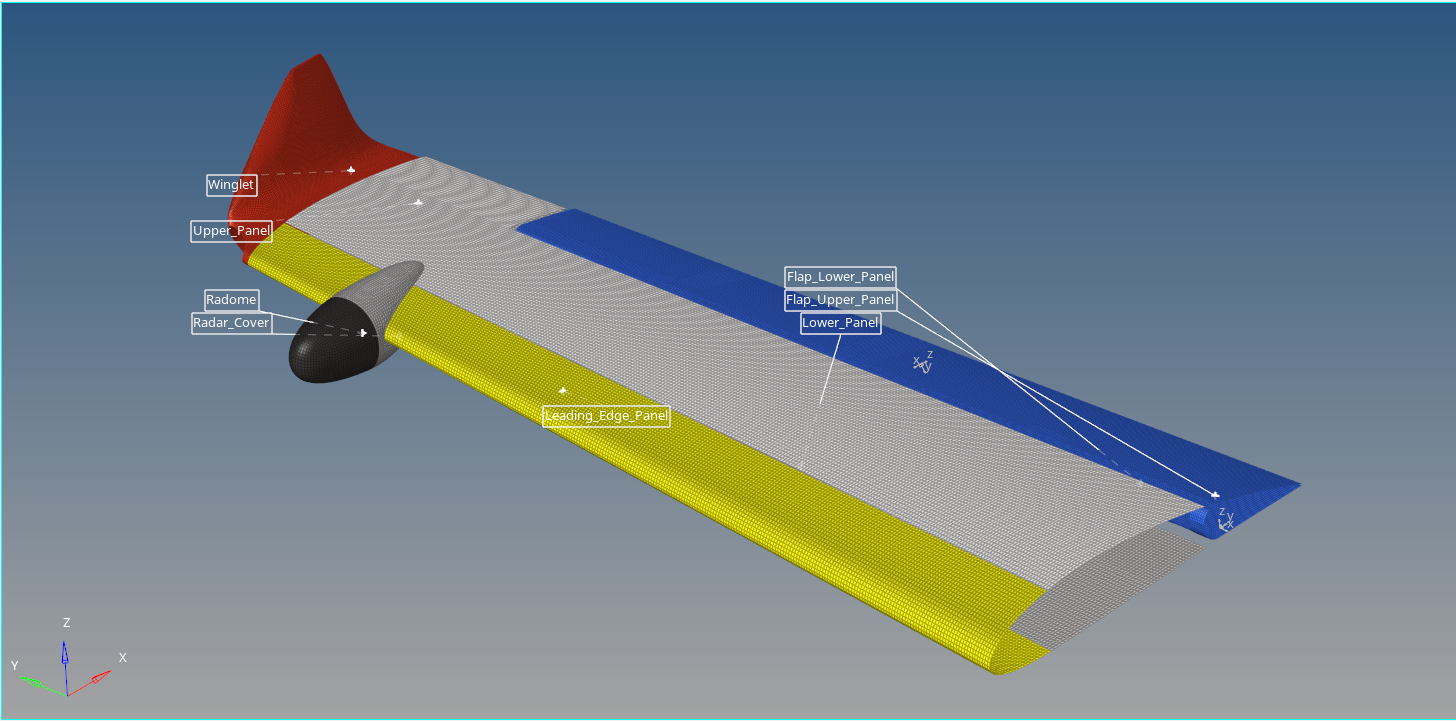
- Assembly Overview
Figure 12. 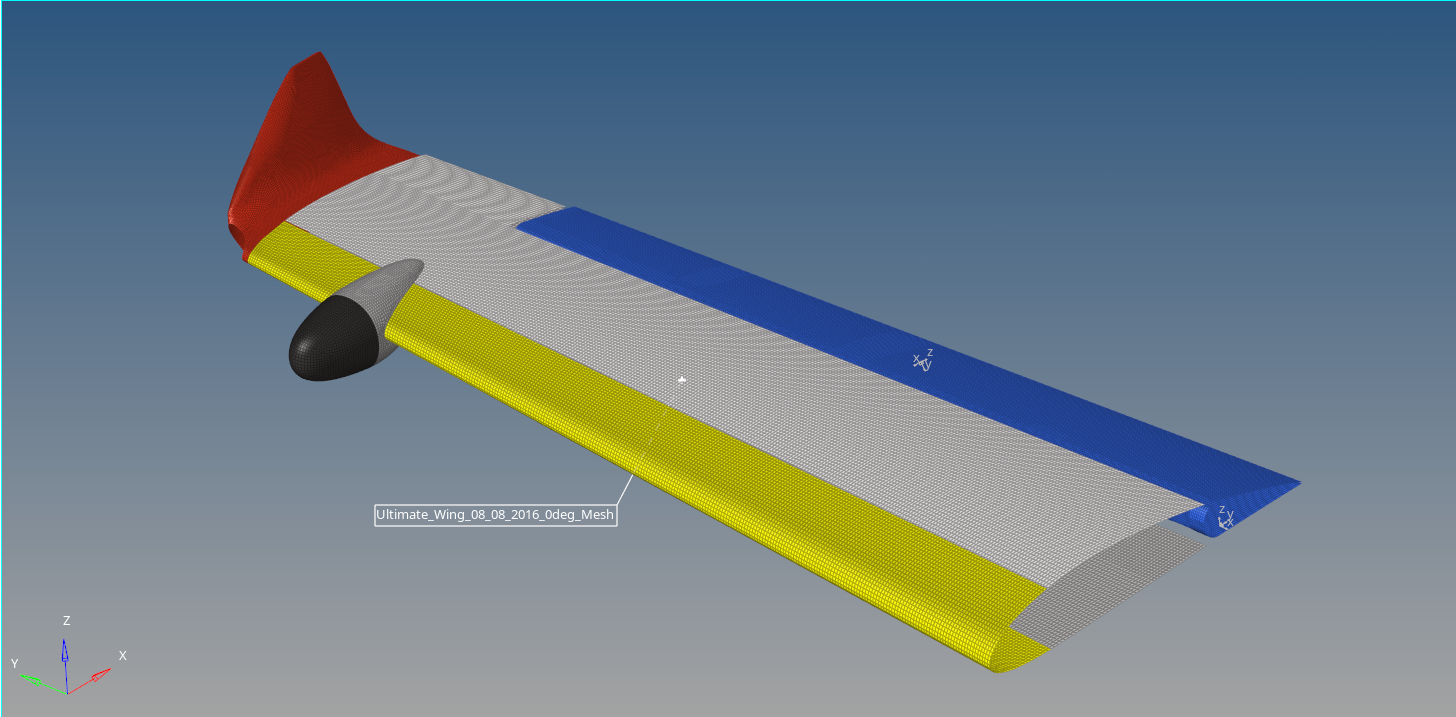
- Materials Overview
Figure 13. 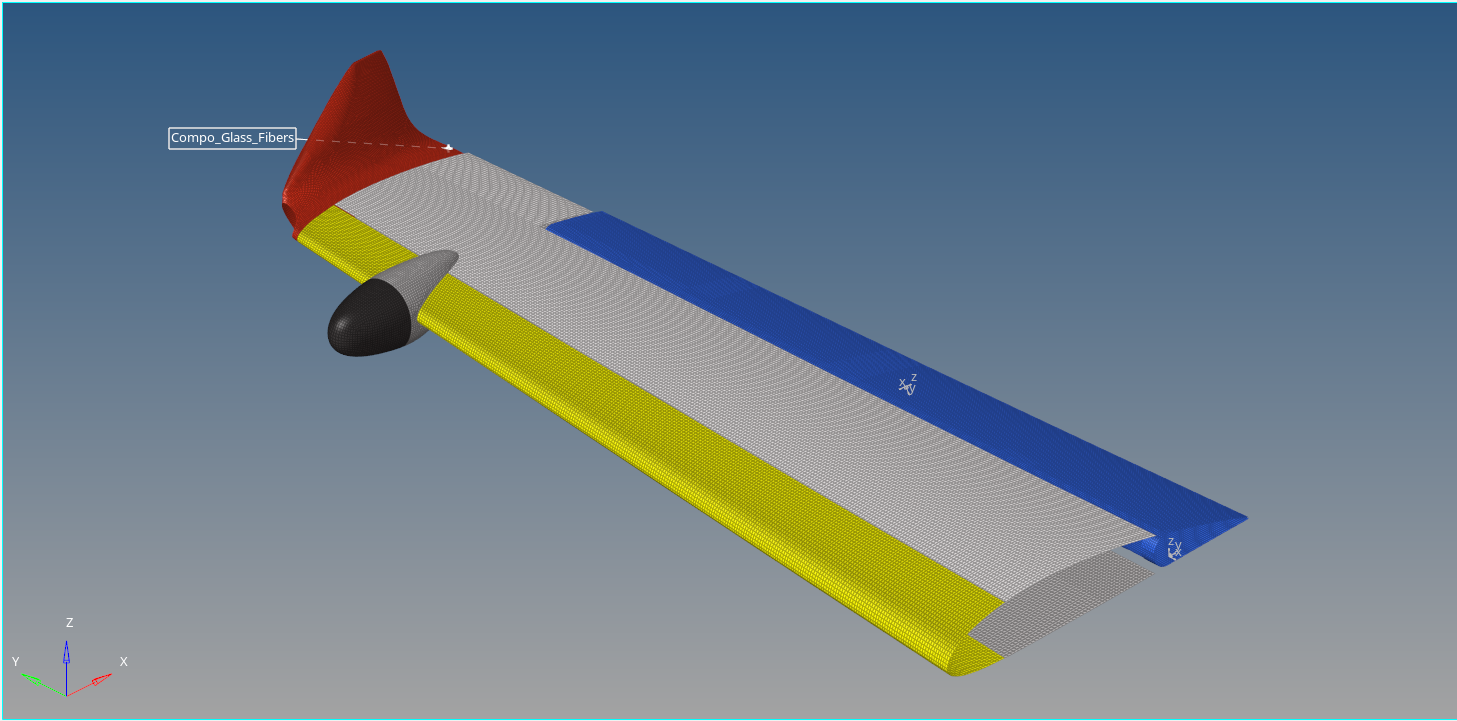
- Properties Overview
Figure 14. 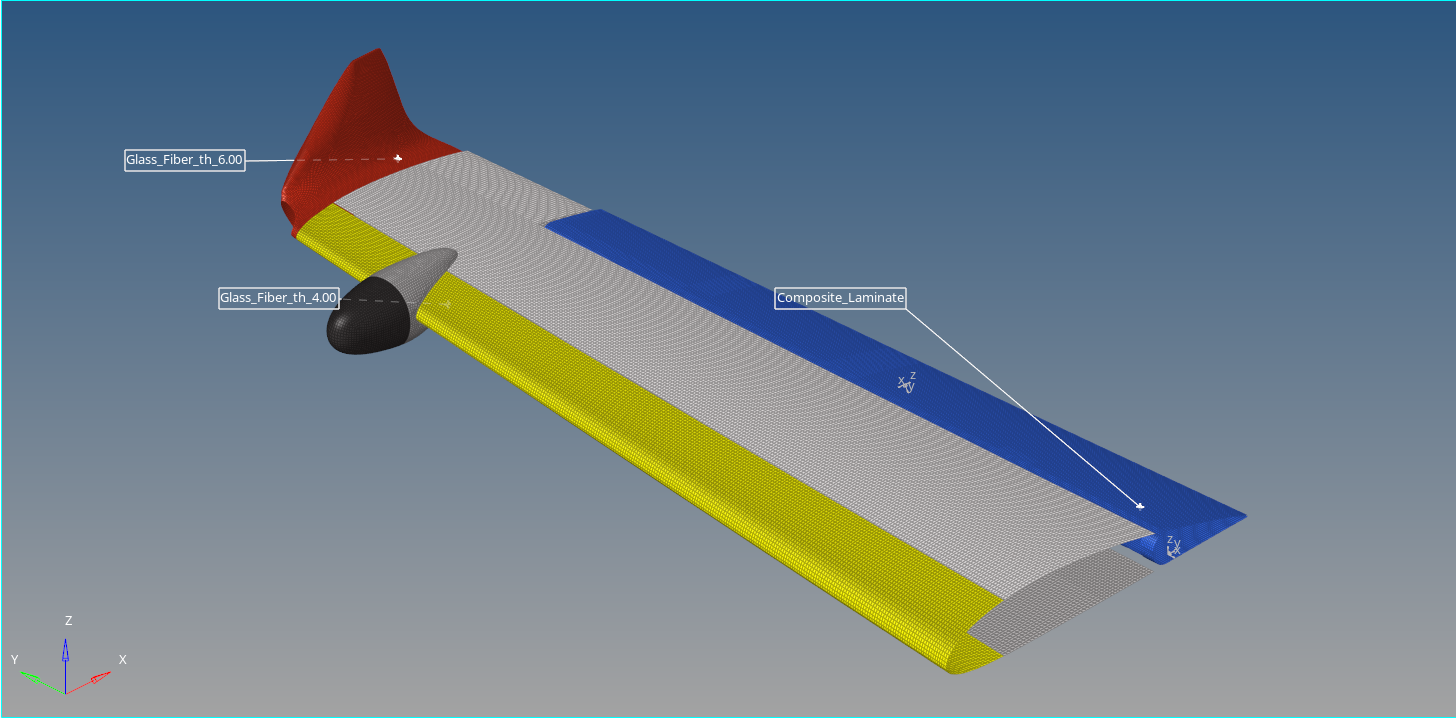
- Systems Overview
Figure 15. 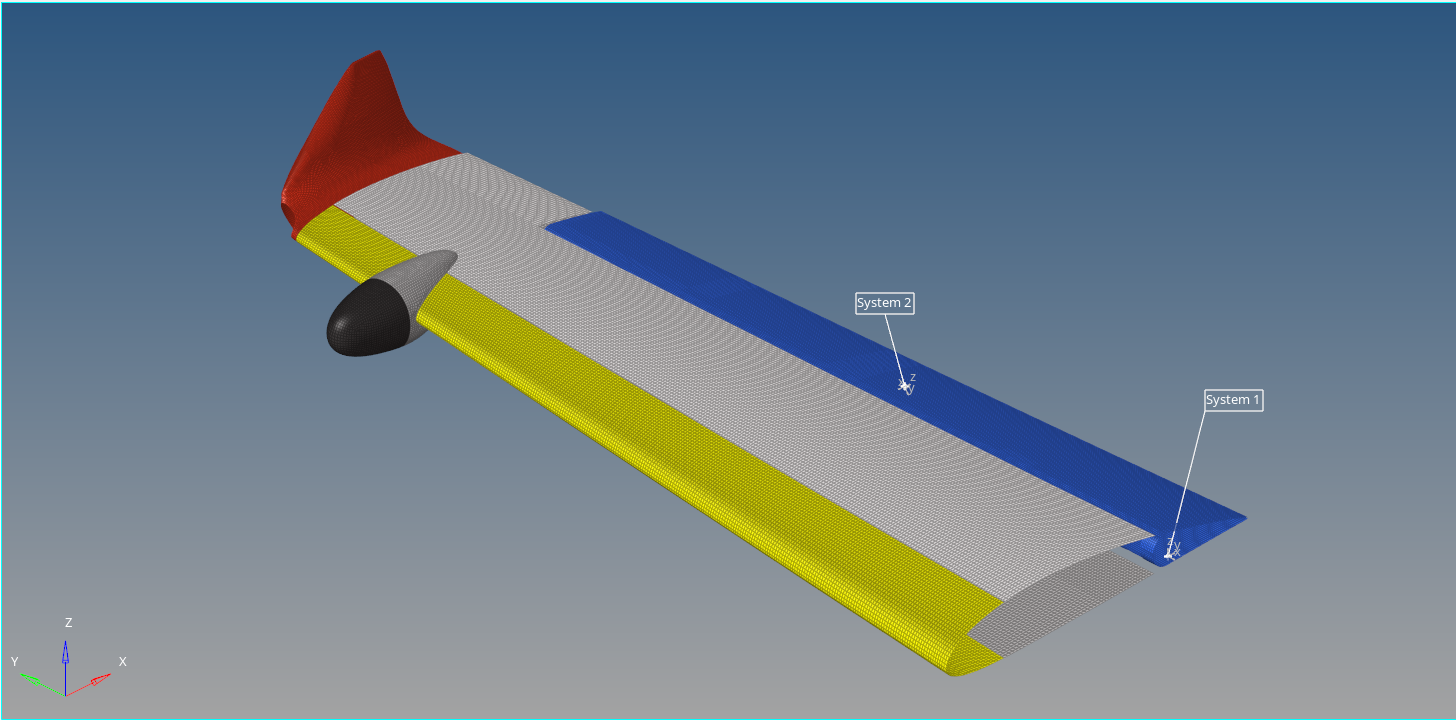
- Sets Overview
Figure 16.