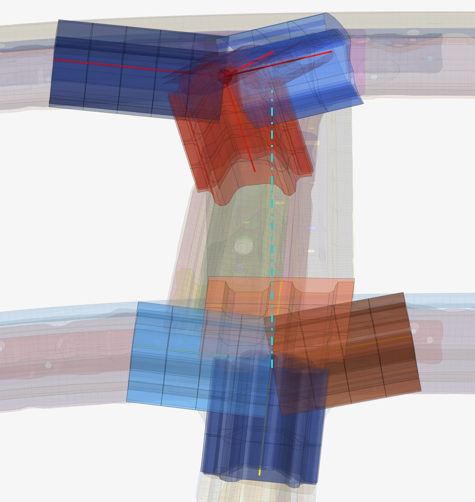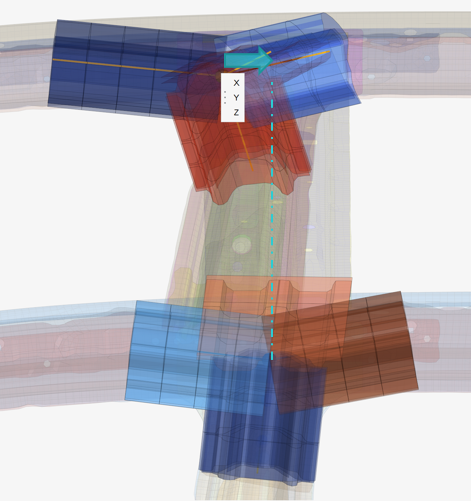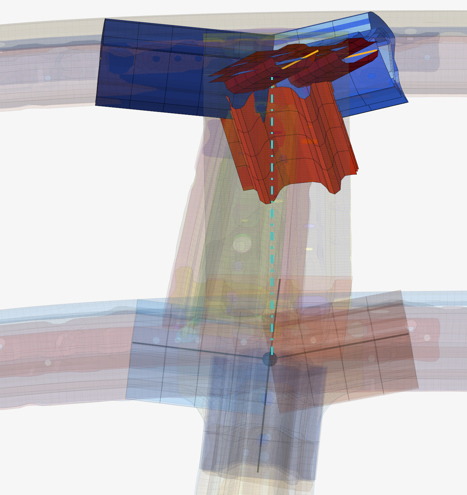Create and Edit Joint Legs
Use the Joint Legs tool to add, delete, and move joint leg ends around the face of a bounding box.
-
From the Skeleton ribbon, click the Joint Legs
tool.
Figure 1. 
- Select a joint hub to edit.
-
Do one of the following:
- Click
 to add a new joint leg.
to add a new joint leg. - Select a joint leg then click
 to
delete it.
to
delete it. - Select a joint leg and click
 to reposition it along the bounding box's face.
to reposition it along the bounding box's face. - Click
 to align two opposite joints
to align two opposite joints
Figure 2. 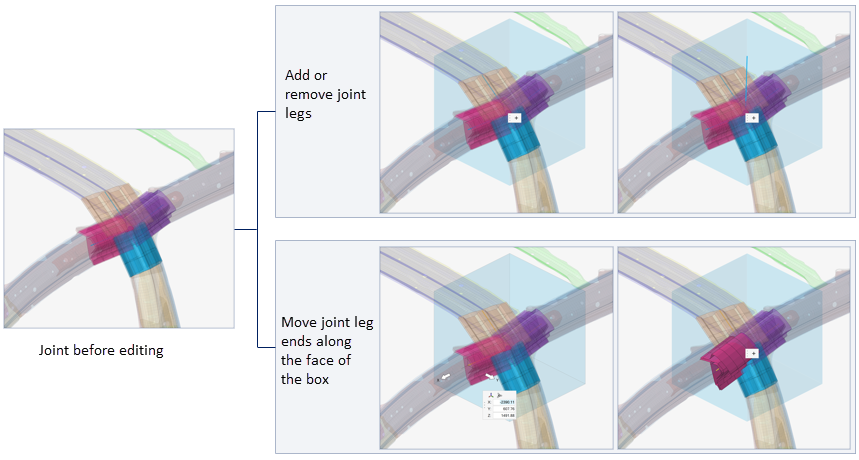
- Click
-
On the guide bar, click one of the following:
 - Apply and stay in the tool
- Apply and stay in the tool - Apply and close the tool
- Apply and close the tool - Exit the tool without applying
- Exit the tool without applying
Align Joints
Use the Align tool to align joints to an anchor.
-
From the Skeleton ribbon, Joint Legs tool group, click the
Align tool.
Figure 3. 
- Select the anchor joint – the joint that will not move.
-
Select the joints you want to move.
The joint composition is not altered during alignment.
- Select a global direction.
-
On the guide bar, click one of the following:
 - Apply and stay in the tool
- Apply and stay in the tool - Apply and close the tool
- Apply and close the tool - Exit the tool without applying
- Exit the tool without applying