Scale
Resize parts in your model, which is useful when working with an imported model that is associated with a different default unit system.
-
On the Geometry ribbon, select the
Scale tool.

Note: The tool may be hidden in the dropdown menu. To access the dropdown menu, you can do one of the following:- Select
 at the lower right corner of the
currently displayed tool.
at the lower right corner of the
currently displayed tool. - Click and hold the currently displayed tool.
- Select
- Select the part to scale.
-
Enter a scaling factor in the microdialog.
For example, a factor of 1.5 will produce a part 150% the size of the original.
-
Click Apply
 .
.
Create or Assign a Variable to Parametrize your Model
Create or assign a variable to parametrize your model. Variables can be created from a tool or the tool’s microdialog where f(x) is present.
You can create or assign existing variables via the microdialog or in various tools.
-
In the tool or the tool’s microdialog, click the f(x)
icon.
Figure 1. Example of a microdialog with a variable field 
Figure 2. Example of a tool with a variable field 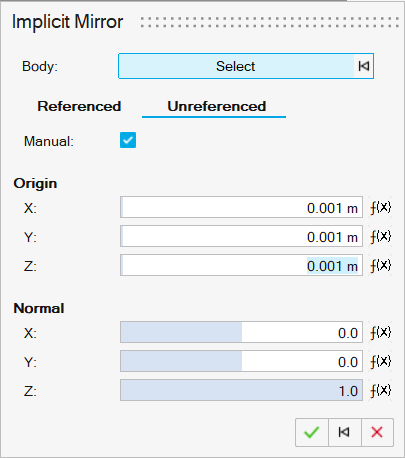
- In the dropdown menu, select Create Variable to create a new variable based on the type in the text field, or select the name of an existing similar type variable to assign it.
Tip:
- You can also create a variable by entering a new name and expression in the
microdialog’s text field, for example:
Variable1=50 - In addition, you can also create a new variable based on an existing
variable, for example,
Variable2=Variable1*0.5.
Keyboard Shortcuts & Mouse Controls
| To | Do this |
|---|---|
| Add to or remove from the selection | Ctrl |
| Select a point on a face as the scaling center | Shift |
| Exit tool | Right-click and mouse through the check mark to exit, or double-right-click. |